How to install Stremio
Stremio is a powerful and flexible media streaming service that offers an abundance of entertainment choices right at your fingertips. Whether you own a FireStick or an Android TV Box, Stremio is the ultimate solution for all your entertainment desires. This comprehensive guide will lead you through easy steps to install and use Stremio on FireStick and Android TV Box, ensuring a seamless and delightful streaming journey. Get prepared to explore a vast content library, featuring your beloved movies, TV shows, and much more with Stremio!
What is Stremio?
Stremio is a versatile media streaming service and IPTV platform that provides a wide array of entertainment choices, granting access to movies, shows, and various online content. It seamlessly works on computers, mobiles, and TV devices, allowing users to enjoy their favorite content anywhere.
While Stremio is readily available on the Google Play Store for Android mobiles and stock Android OS TV Boxes, manual installation (sideloading) is required for FireStick and Android TV Boxes with Android TV OS, like Mi Box, Google TV, and Nvidia Shield. This flexibility enables users to enjoy Stremio on these devices as well.
Compared to other media center applications like Kodi and Plex, Stremio stands out with its simple and intuitive interface, making content navigation a breeze. Though it may not be as feature-rich as Kodi, its seamless streaming capabilities more than compensate, enabling users to watch almost anything they desire.
An outstanding advantage of Stremio is its online add-on installation, saving valuable local storage space, particularly beneficial for limited-storage devices like FireStick and most Android TV Boxes. Furthermore, Stremio’s online installation ensures that any add-on installed on one device becomes available across all devices using the service, creating a unified and convenient viewing experience.
Is Stremio safe & legal?
Stremio’s safety and legality are two aspects to consider. Being available on official app stores like Google Play Store and Apple Store adds to its safety, as it undergoes thorough checks before being listed. Scanning Stremio’s APK with antivirus tools like Virus Total reveals no red flags, further supporting its safety.
Regarding legality, Stremio itself is legal, but caution is needed with third-party add-ons. These add-ons might access content from unverified sources, raising copyright concerns. As a user, it’s crucial to be aware of the responsibility for the legality of accessed content. Some add-ons may distribute copyrighted works without consent, potentially leading to legal issues.
Iview tips: To enhance privacy and security, using a VPN while streaming through Stremio is advisable. VPNs encrypt data, safeguarding online activities.
How to install Stremio on the Android TV Box?
To install Stremio on an Android TV Box, the process may differ based on the device's Android OS. If your Android Box uses the standard Android OS (similar to Android mobiles), you can easily download Stremio from the Google Play Store.
However, if your Android Box operates on a true TV Android OS (e.g., Mi Box or Nvidia Shield), you'll need to sideload the Stremio app since it's not available on the Google Play Store. To do this, we'll use the Downloader app to install Stremio on your Android TV Box. Follow these steps for sideloading Stremio:
-
Open the Google Play Store and search for “aftvnews” to find the Downloader app.
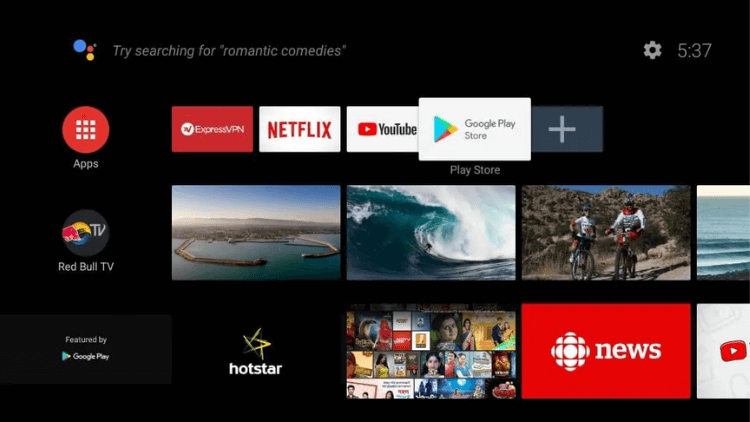
-
Click on the Downloader app in the search results and proceed with the installation.
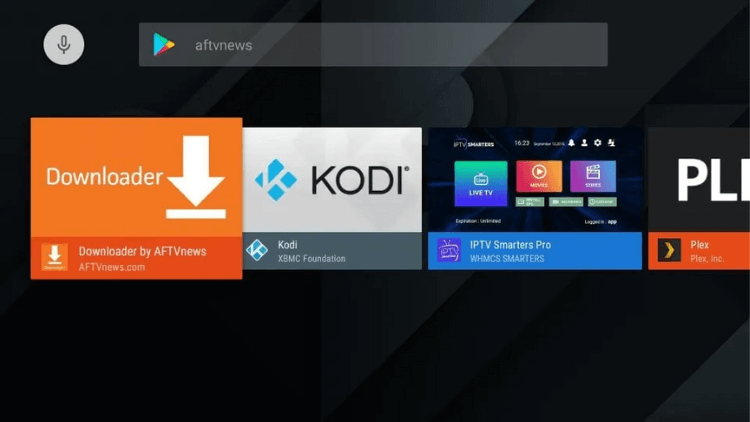

-
After installing the Downloader app, open it and grant it access to files and media. Then click “OK” on this prompt (only shown during the first run of Downloader).
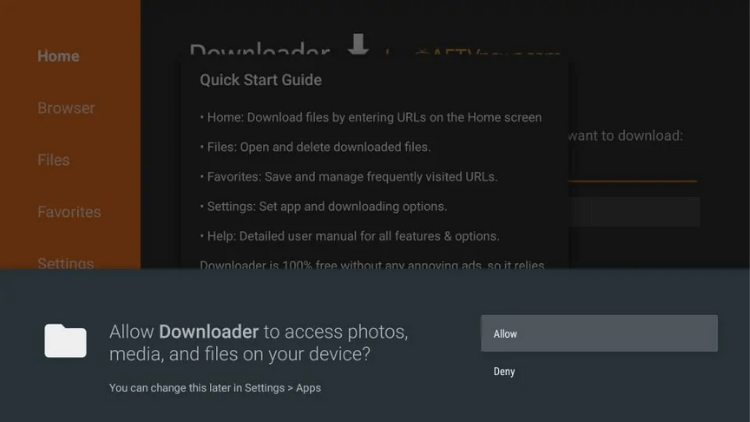
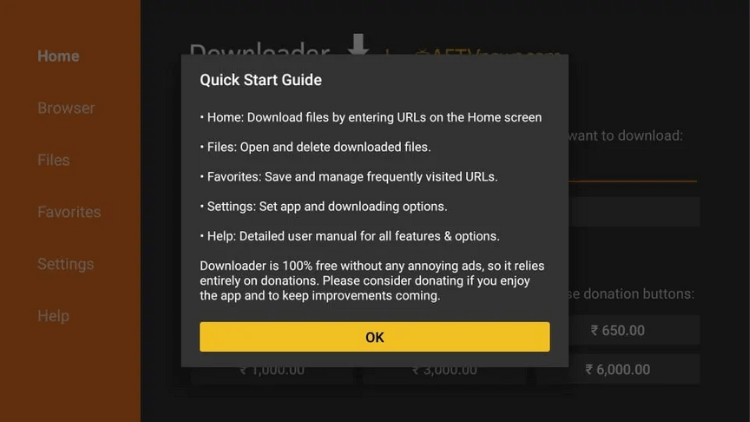
-
Type in the URL “https://www.firesticktricks.com/st” in the Downloader app and click “Go.”
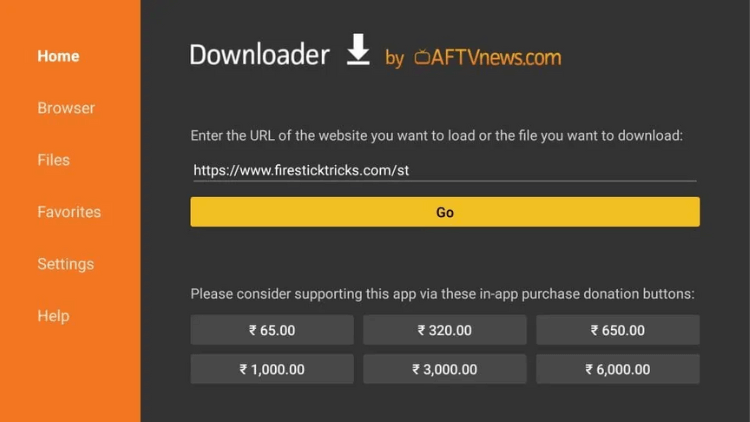
-
The Downloader app will download the Stremio APK file to your Android Box.
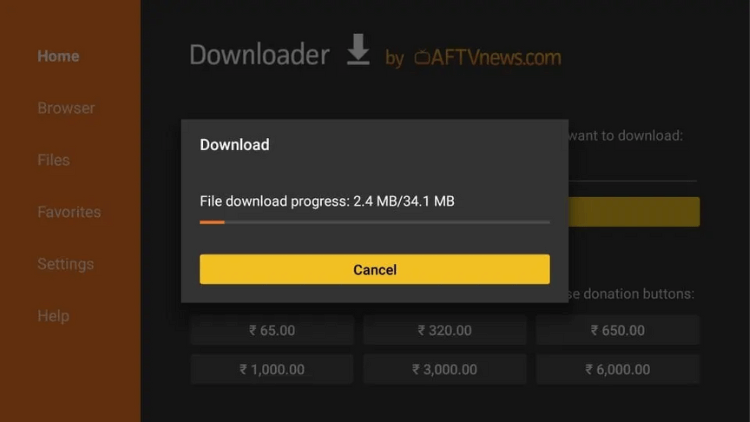
-
If installation from unknown sources for Downloader is not enabled, a prompt will appear. Click “Settings,” switch on the toggle next to Downloader, and go back.
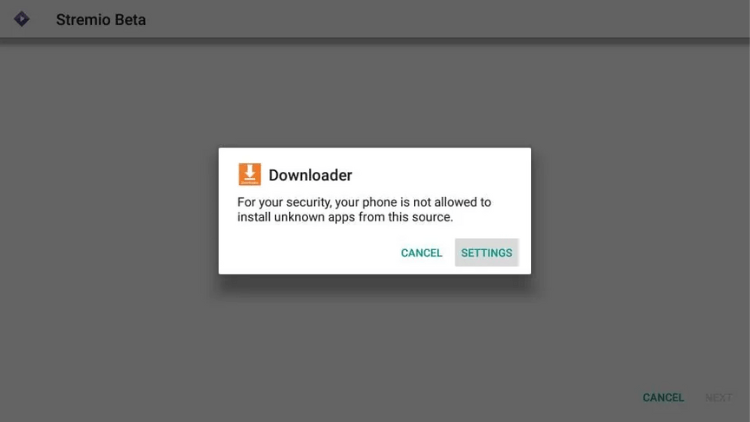
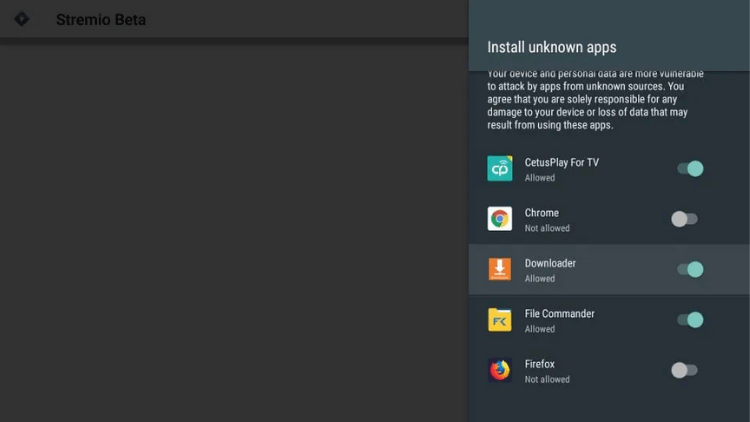
-
Click “Install” to proceed with installing Stremio.
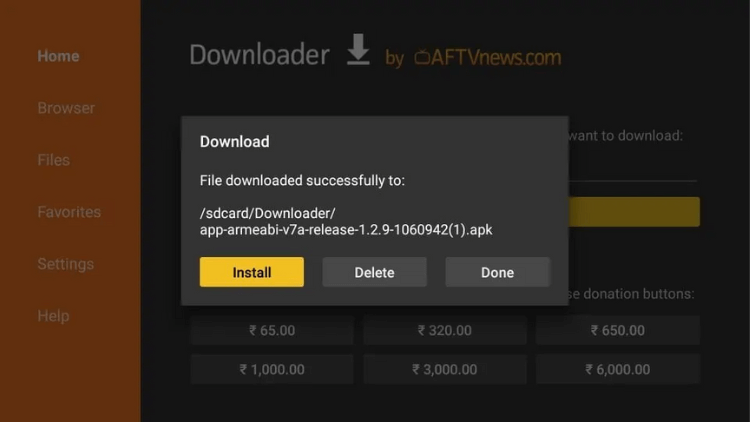
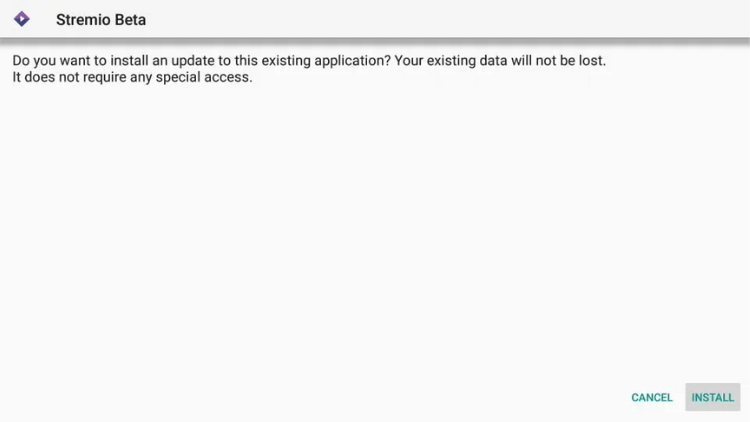
-
Once Stremio is installed, you can delete the Stremio APK file from storage, reducing storage space usage.
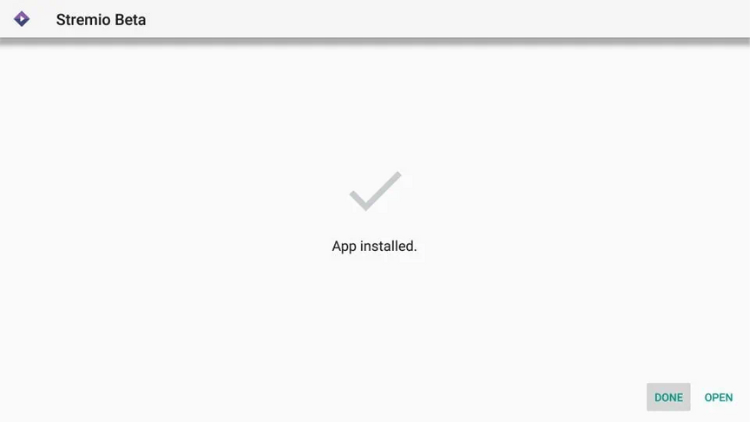
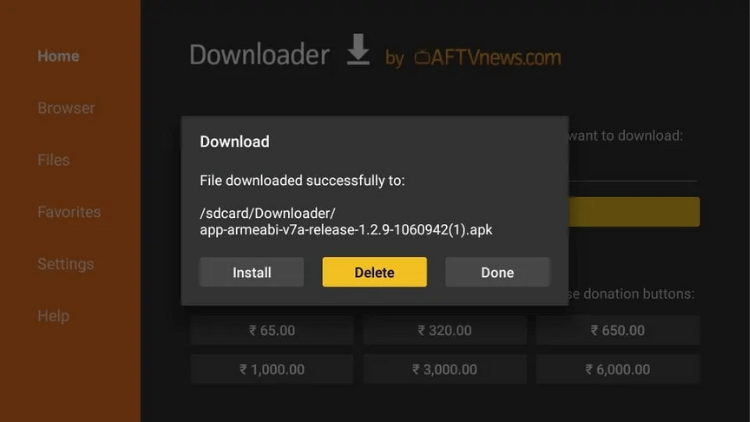
-
To access Stremio, go to “Settings,” click on “Apps,” and select the Stremio app.
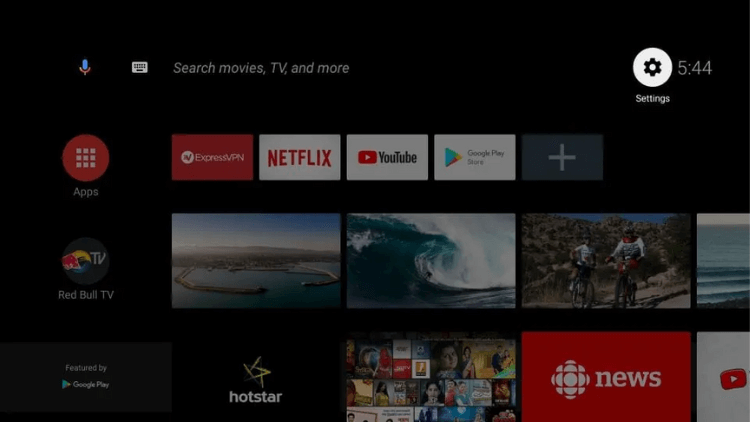
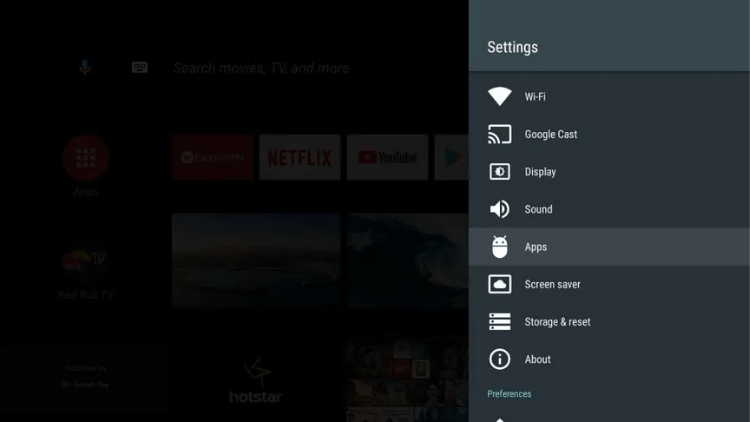
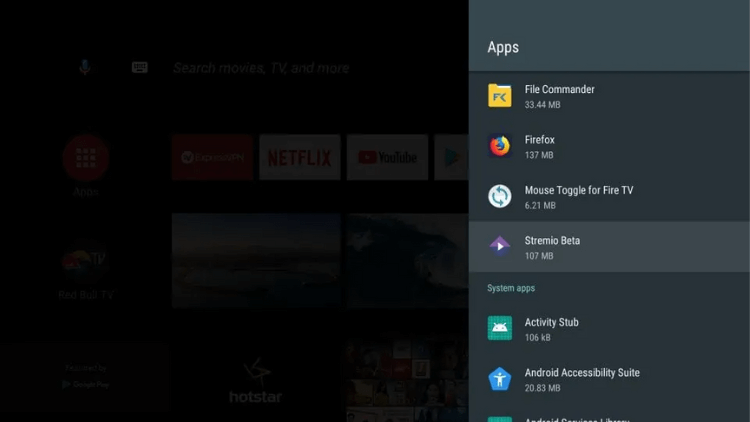
-
Click “Open” to run Stremio on your Android TV Box and enjoy endless entertainment options.
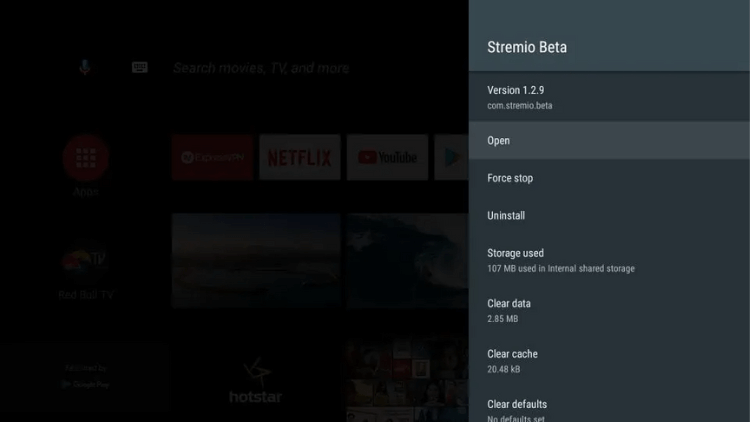
Keep in mind that sideloaded apps, such as Stremio, may not appear in your app drawer, so accessing it through the "Apps" section is not possible. Instead, navigate to "Settings," select "Apps," and choose Stremio to begin using it on your Android TV Box.
How to download Stremio on FireStick?
To install Stremio on FireStick, you'll need to sideload the Downloader app as it's not available on the Amazon Store. I'll provide a step-by-step guide on how to do it.
- First, install the "Downloader" app.
- Then, enable "Allow installation from unknown sources" in the Developer Options.
- Finally, use the "Downloader" app to download Stremio.
Install the “Downloader” app
-
Go to the Amazon Store and use the Find > Search option to look for the Downloader app.
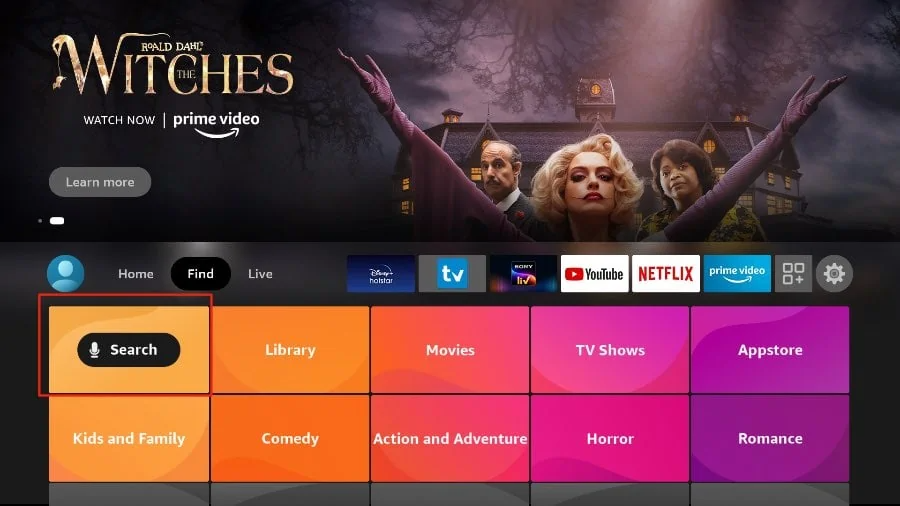
-
Install the Downloader app on your FireStick.
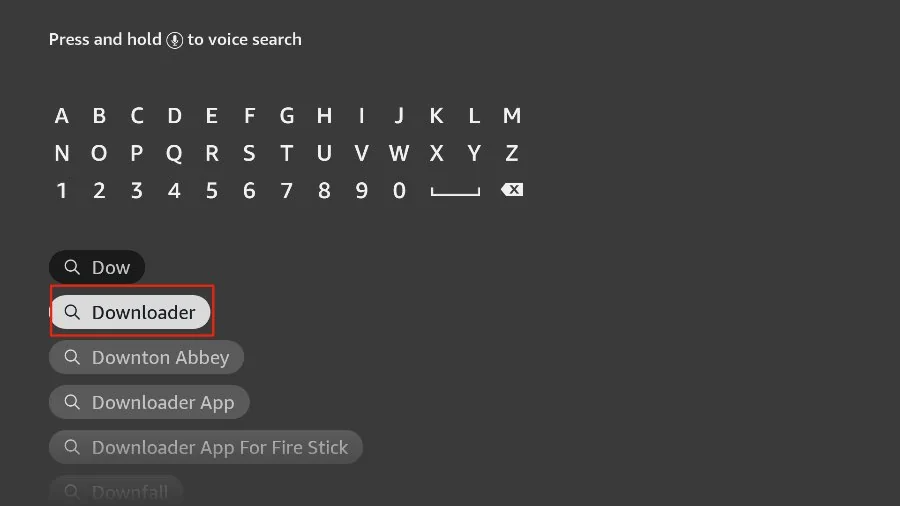
Once you have the Downloader app installed, follow these steps to set up your FireStick for Stremio installation:
Allow installation from unknown sources
-
Go to the home screen of your FireStick and select the Settings option from the menu.
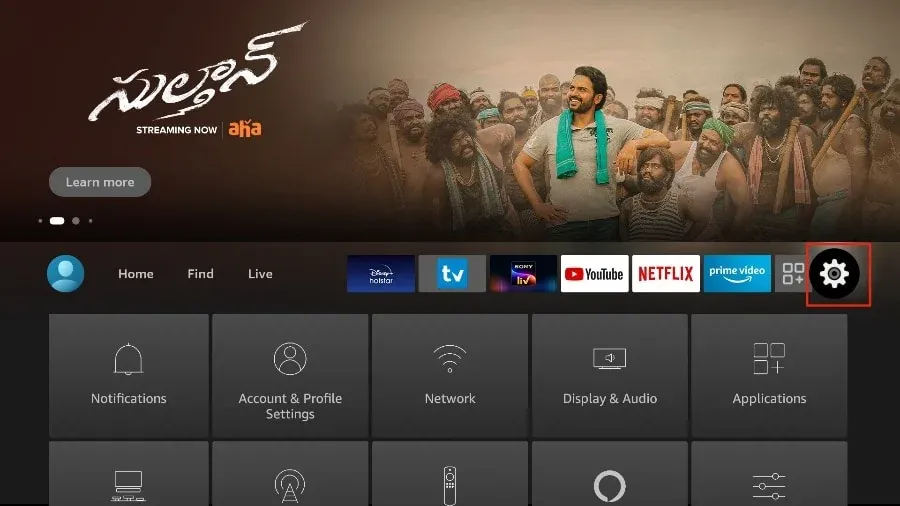
-
Click on “My Fire TV.”
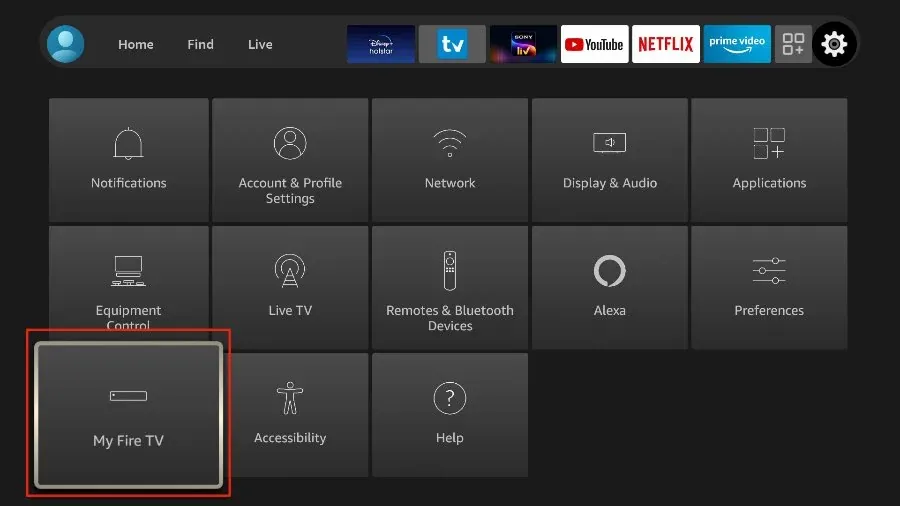
-
In the following options, click on “Developer Options.”
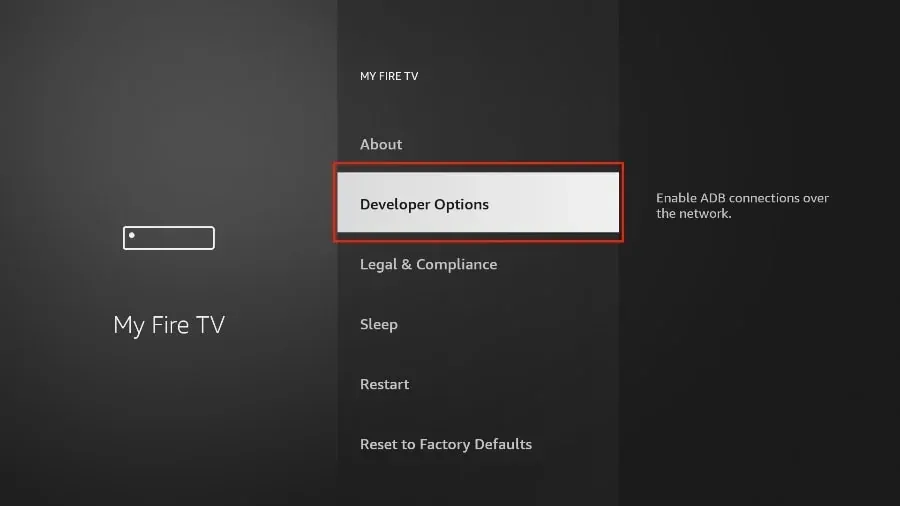
-
Click “Install unknown apps.”
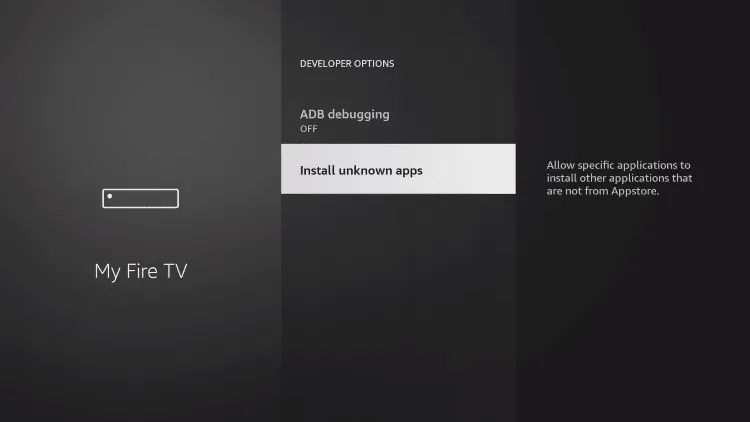
-
Turn ON the Downloader app.
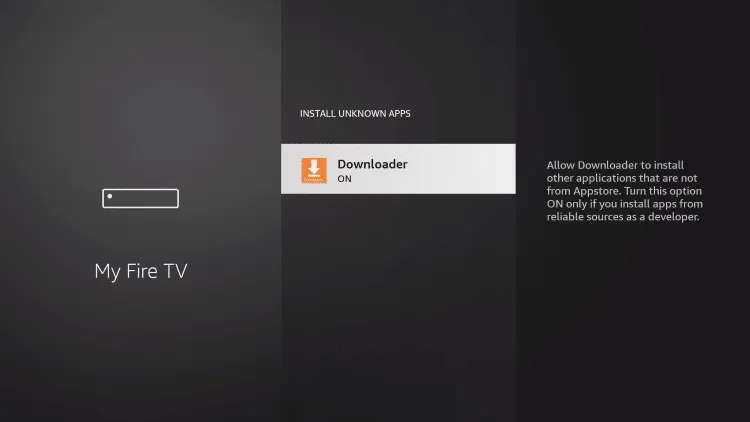
With your FireStick ready for Stremio installation, let’s proceed with the installation process:
Use the "Downloader" app to download Stremio
- Open the Downloader app (you can create a home screen shortcut for easy access).
-
Click on the URL field.
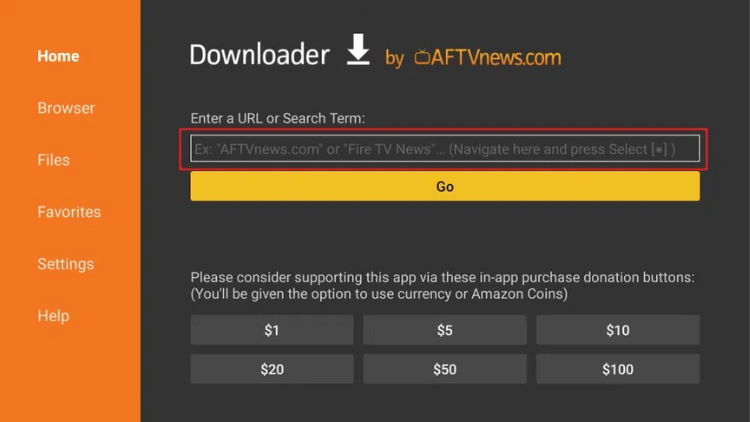
-
Enter the URL https://strem.io and click “Go.” Note: This URL leads to the official website of Stremio.
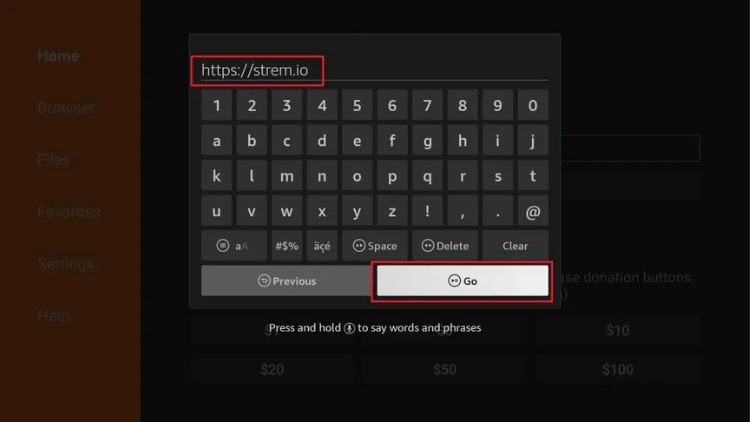
-
When the page loads, click “Got it” at the bottom.
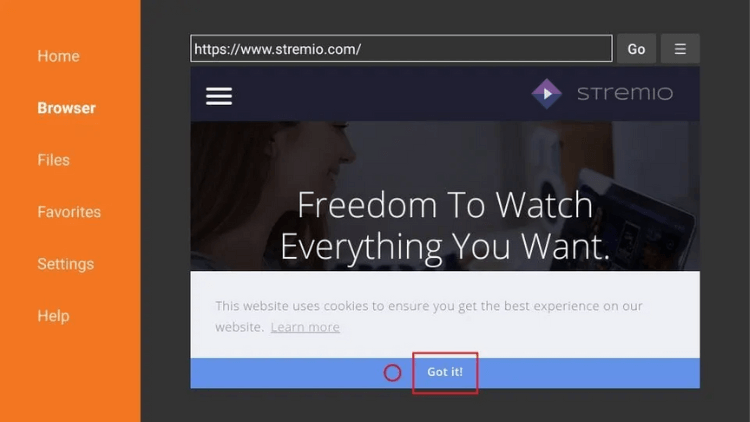
-
Click the hamburger icon.
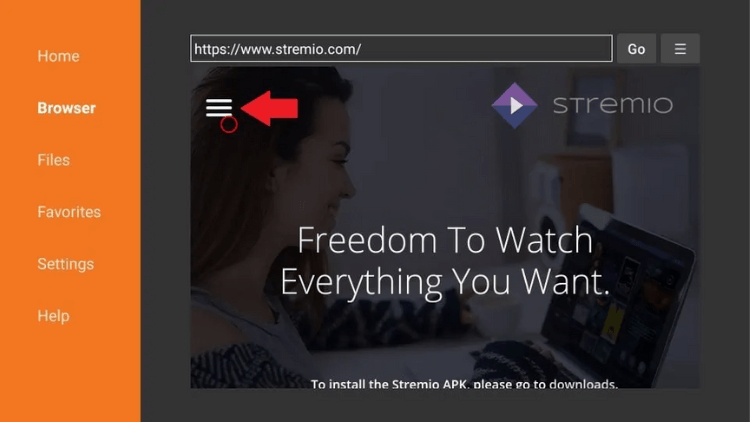
-
Scroll down and click “DOWNLOADS” from the dropdown menu.
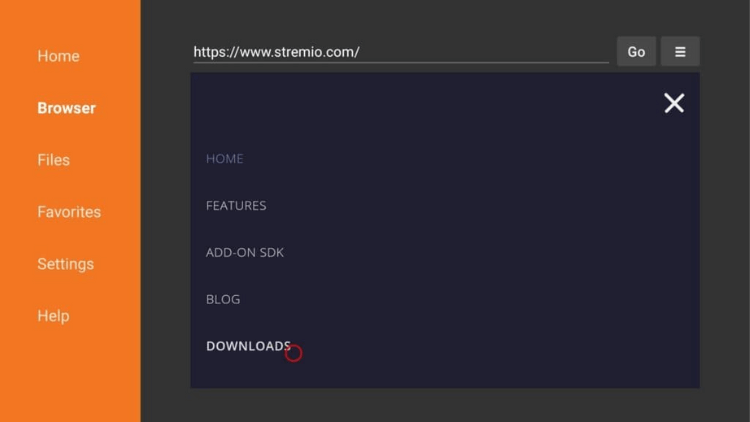
-
On the following webpage, scroll down to the Android section and click the “Stremio ARM APK.”Note: The version may change with new updates.

- Wait for the Stremio APK to download.
- The installation window will appear when the APK is downloaded. Click “Install.”
-
After the app is installed, click “DONE” (not “OPEN”) and return to the Downloader.
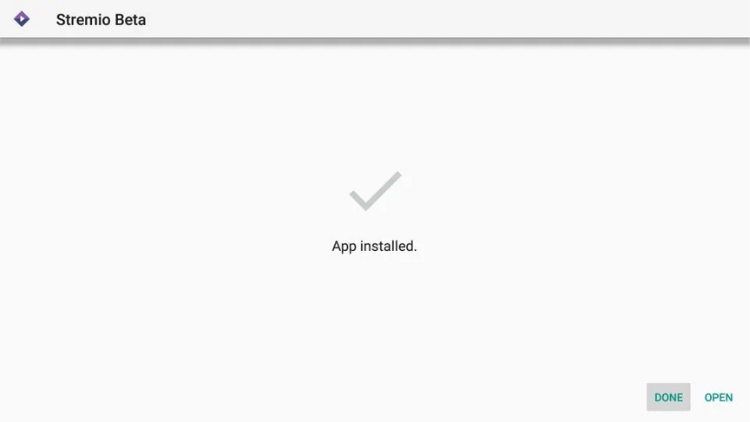
- Finally Click “Delete” to remove the APK file, as it is no longer needed and will save space on your FireStick.
Congratulations! Stremio is now installed on your FireStick. If you're unsure how to maximize its features, don't worry! Keep reading to discover how to use Stremio like a pro and access limitless entertainment on your FireStick. Let's get started!
How to use Stremio on FireStick?
To use Stremio on FireStick, follow these simple and straightforward steps to dive into a world of entertainment at your fingertips:
-
On the FireStick home screen, click the “Your Apps & Channels” button. This button is usually represented by three small squares and a “+” sign.
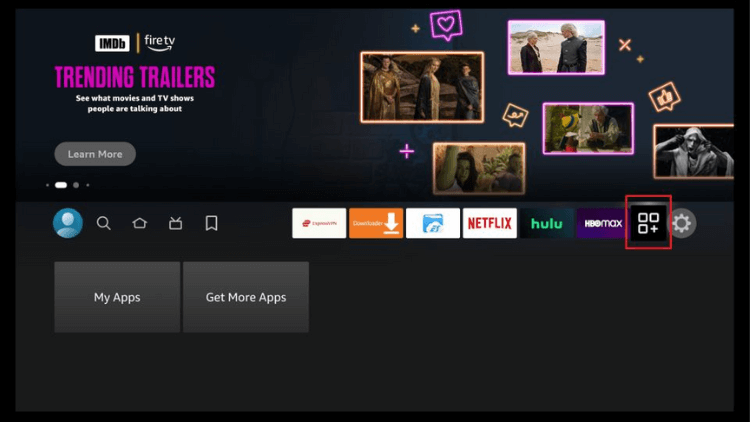
-
Locate and click on the Stremio app from the list of installed apps.
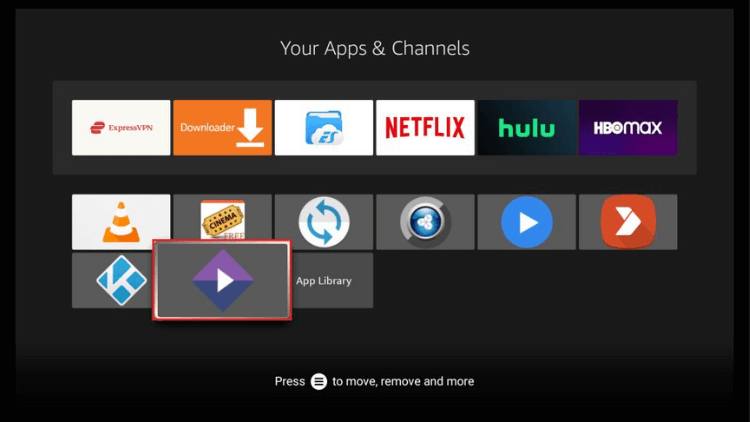
-
Upon opening the app for the first time, you might see a window with some initial setup options. For instance, it may ask you to log in or create an account. You can choose to proceed with these options if you wish or click “Not Now” to skip them.
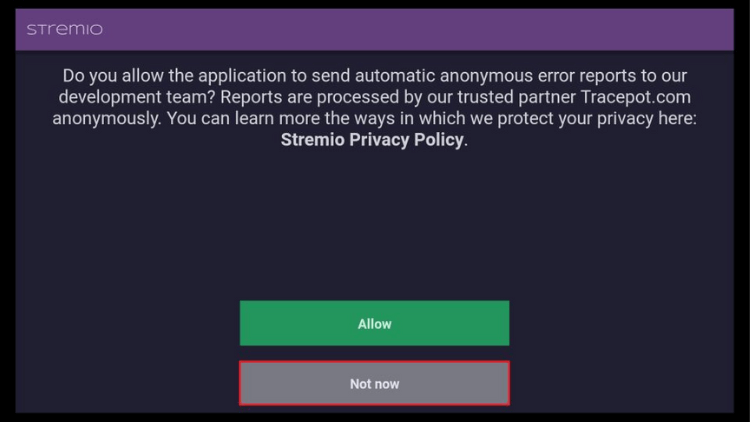
-
Once you have completed any initial setup prompts, you will be directed to the main interface of the Stremio app.
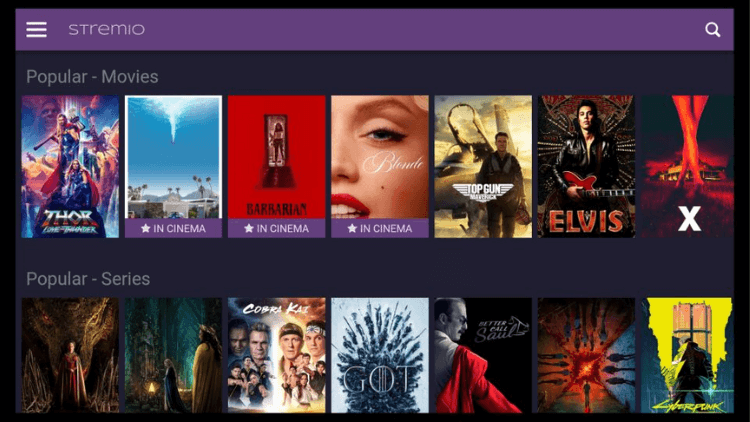
-
Use the navigation buttons on your remote (if available) or on-screen controls to browse through the content library, including Movies, Series, Channels, and TV Channels subcategories.
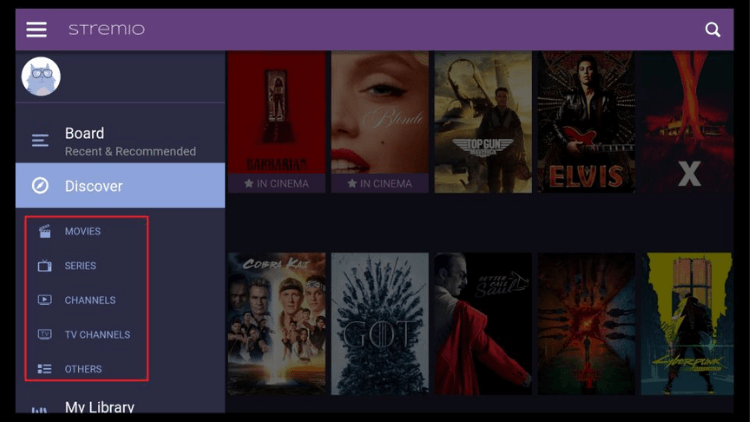
-
The My Library section in the Stremio FireStick app stores your favorite movies and shows, including items synced from Trakt integration. Enjoy easy access to your preferred content!
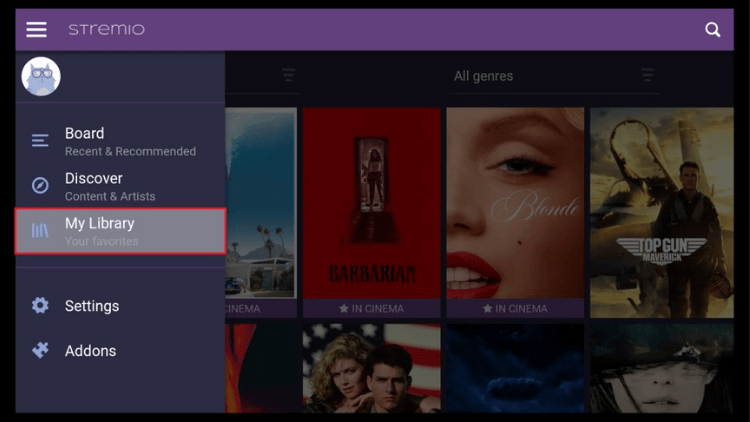
-
The most crucial section of the Stremio app is the Add-ons, located at the bottom of the dropdown menu. These add-ons enable content streaming, making them indispensable for accessing streaming content within the app. Below, we’ll explain how to install addons on Stremio.
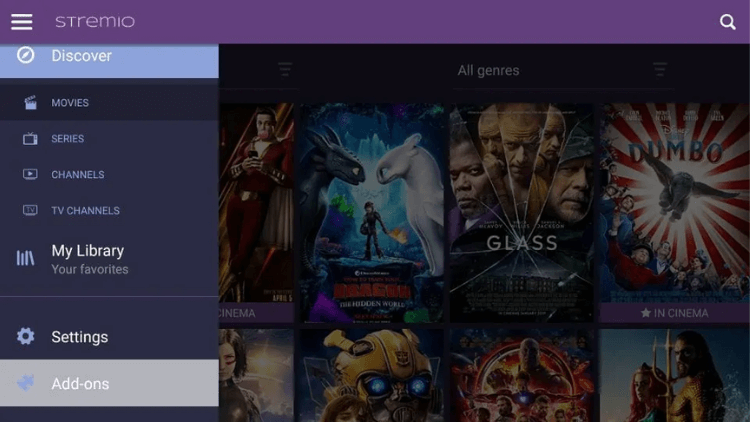
How to Install Add-ons on Stremio?
To install addons on Stremio, follow these steps for a seamless streaming experience:
- Access the Stremio main screen and click the menu icon in the top-left corner.
-
From the dropdown, select “Add-ons.” By default, it will display Community add-ons.
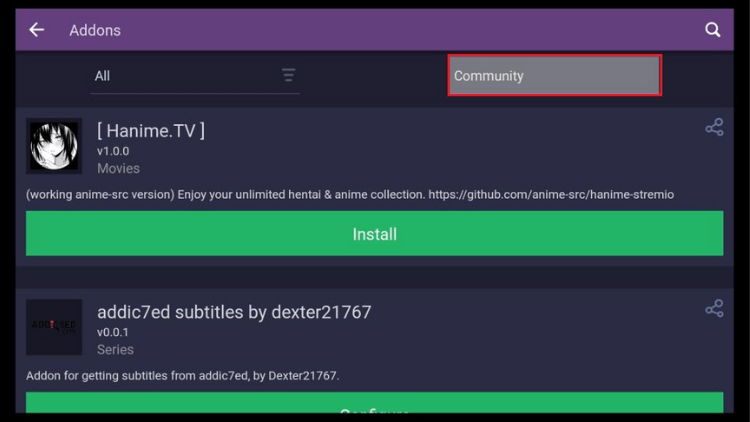
-
Scroll through the list of available categories and select the add-on you want to install.
Note: You can also filter addons by content type: Movies, Series, Channels, or Others.
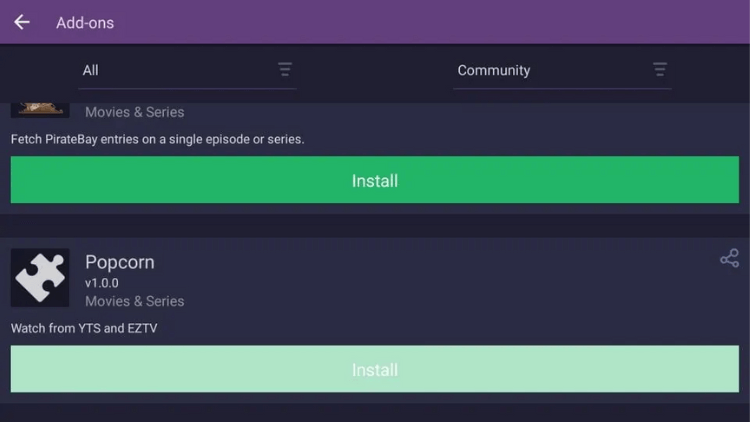
-
Click “Install” when prompted. If a warning appears, click “Install” again.
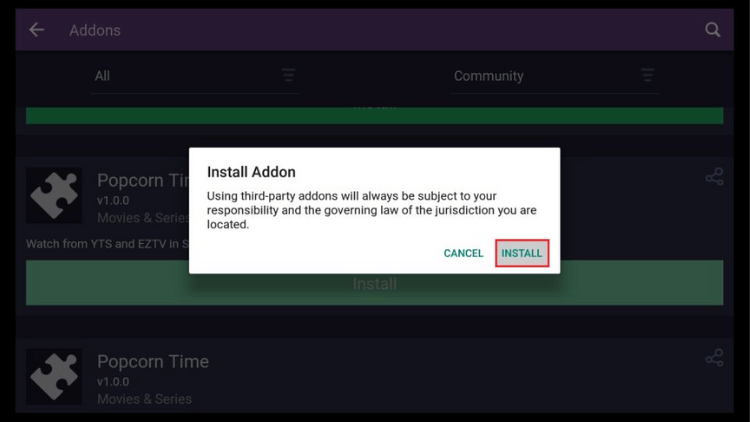
-
Once the addon is installed, you will see the “Uninstall” button in its place.
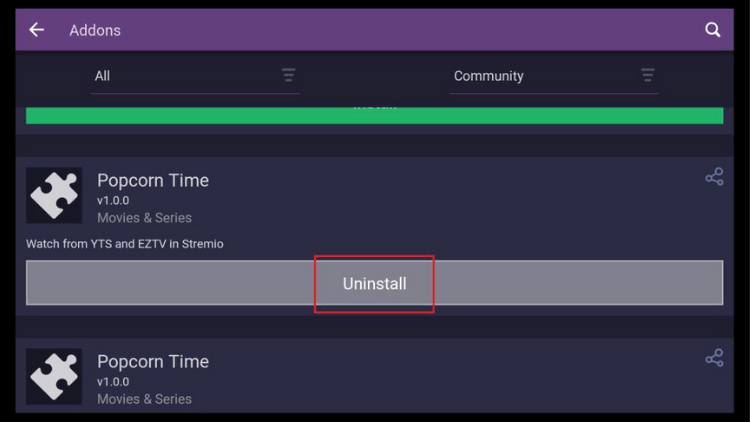
With the add-ons installed, you can now start streaming your favorite content. Simply choose a movie or show, and Stremio will find streaming links for you. Click on a link to start watching effortlessly! Remember, using a VPN while streaming on Stremio is recommended to ensure privacy and security.
Firestick – How to Download STREMIO in 2023 – YouTube
If you are still unsure about the installation steps from the above images, you can follow the video below to install Stremio.
Frequently Asked Questions about Stremio Installation
What's the deal with Stremio?
Stremio is a contemporary media center that offers an all-in-one solution for your video entertainment needs. With easy-to-install addons, you can discover, watch, and organize a wide variety of video content, including movies, TV shows, live TV, and web channels, all within the Stremio platform.
Is Stremio free?
Stremio serves as a comprehensive and free streaming platform, providing all your entertainment needs in one place. With this media center, you can conveniently store, download, and organize your video content, offering a wide range of movies, TV shows, sports, and live TV options.
Is Stremio safe without VPN?
Yes, Stremio is generally safe without a VPN, if you don't use any third-party add-ons. However, using a VPN is still recommended, particularly when using third-party add-ons, to enhance privacy and security.
Does Stremio still work on FireStick?
Yes, Stremio is compatible with FireStick, and it still works on FireStick. However, if you want to install it on FireStick, you’ll need to sideload (manually install) it because it can not be directly obtained from the Amazon Appstore.
Final thoughts
Congratulations on successfully installing and using Stremio on your FireStick and Android TV Box! Get ready for a boundless world of entertainment at your fingertips. With Stremio's intuitive interface, you can enjoy a vast array of movies, shows, and online content. As you explore third-party add-ons, keep in mind to stay within legal boundaries for a hassle-free streaming experience. Embrace the convenience of Stremio and open the door to endless entertainment possibilities!
Read ten articles before and after
How to Installing Unknown Source Apps on Android
How to Watch Pay-Per-View (PPV) Events for Free
Resolving ISP Blocking of IPTV
Q: Paid, Where to find subscription code?
A:Login, MY ACCOUNT-My Orders-View Order-SKU/IPTV CODE Or Check mail/spam box, code is also sent automatically. Or contact us by email.
Q:Why the code wrong not work?
A: Pls fill in the correct code. Or check whether install correct apk, there are two version: Normal (Blue)&Plus (Red).
Leave a Message


