Why is my Firestick so slow
Imagine this scenario: you're in the midst of an exhilarating and heart-pounding football night, but as you fire up your FireStick, you encounter a frustratingly sluggish interface, buffering interruptions, and vexing freezes. This situation can swiftly transform your excitement into the impulse to toss popcorn in frustration! Yet, there's no need for concern, as we're here to offer rescue and elevate your streaming experience by addressing the issue of a lagging FireStick. Within this comprehensive article, we will delve deep into the underlying causes of the slow FireStick and provide you with step-by-step guidance to restore its lightning-fast performance. Bid farewell to the vexations of buffering and welcome a seamless streaming enjoyment!
Symptoms of a Slow Firestick
When your Firestick is running slow, you may encounter several noticeable symptoms that can hinder your streaming and app usage experience. Some common symptoms of a slow Firestick include:
symptoms of a slow firestick:
- 1. Laggy Interface: The Firestick’s user interface responds slowly, with delays and unresponsiveness to commands and button presses.
- 2. Buffering During Streaming: Frequent buffering occurs while streaming videos or movies, causing interruptions and playback issues.
- 3. Long App Loading Times: Apps take an extended period to open and load content, resulting in delays when accessing desired content.
- 4. Delayed App Navigation: Navigating through apps and menus shows noticeable delays, making browsing and content selection cumbersome.
- 5. Freezing and Crashes: The Firestick freezes or experiences frequent crashes, requiring manual restarts to resolve the problem.
- 6. Poor Video Quality: Video quality suffers, with pixelation or blurriness in the visuals, even for content meant to be in high-definition.
- 7. Inconsistent Audio: Audio may be out of sync with the video or experience disruptions, affecting the overall viewing experience.
- 8. Unresponsive Remote: The Firestick’s remote may not respond promptly to inputs, leading to frustration and difficulty in controlling the device.
- 9. Apps Not Responding: Certain apps become unresponsive or slow to respond to user interactions, hindering their functionality.
- 10. Slow App Updates and Downloads: Downloading and updating apps from the Amazon Appstore takes longer than usual, leading to extended wait times.
If you encounter one or more of these symptoms, it indicates that your Firestick is running slow and requires attention to restore its optimal performance. Identifying and addressing the underlying causes can help you resolve these issues and enjoy a smoother streaming experience on your Firestick.
Why is my FireStick so slow?
There can be several reasons why your FireStick is experiencing sluggish performance, impacting your streaming and app usage. Identifying these common causes is essential to effectively address the issue and optimize your FireStick’s speed and functionality. Let’s delve into some of the most prevalent factors that could be contributing to the slowdown:
| Symptom | Description |
|---|---|
| 1. Limited Available Memory | When the FireStick's storage space nears capacity, it can affect performance due to cached data, apps, and media filling up memory resources. |
| 2. Internet Connection | Smooth full HD streaming requires a minimum 5 Mbps connection speed. Slow Wi-Fi, ISP throttling, or excessive device usage can lead to buffering issues. |
| 3. Outdated Software | Not updating the operating system and apps can cause compatibility issues. Updates include bug fixes, security enhancements, and speed optimizations. |
| 4. Excessive Background Apps | Running too many apps simultaneously burdens the device, closing unused apps can free up memory and processing power, improving speed. |
| 5. Overheating | Extended use can lead to overheating, causing performance issues, automatic shutdowns, and potential hardware problems. Proper ventilation is crucial. |
| 6. Incompatible Apps | Poorly optimized apps can cause lags and unresponsiveness on FireStick devices due to hardware and software mismatch. |
| 7. Hardware Limitations | Older FireStick models with limited processing power and memory may struggle with demanding apps or newer software versions. |
Notice:By understanding these common causes, you can take targeted actions to improve your FireStick's speed and overall performance. If these reasons seem too technical, don't worry! You can easily address these issues by following the steps provided below. Keep reading to find out more.
related:
How to speed up a slow FireStick?
If you’ve noticed a gradual decline in the performance of your FireStick, there’s no need to worry. By implementing the following five measures, you can restore its speed and responsiveness, ensuring a smoother streaming experience:
1.Fix Firestick Software or Hardware Issues
Update Firestick OS
To ensure seamless compatibility with other apps, it’s crucial to maintain your Firestick’s operating system up to date. Although automatic updates are typically enabled by default, you can also manually initiate the process. Follow these steps:
- 1. Access the Settings menu on your Firestick.
- 2. Navigate to “My Fire TV” and select “About.”
-
3. Scroll down to locate the “Install Update” option to check for any available updates.
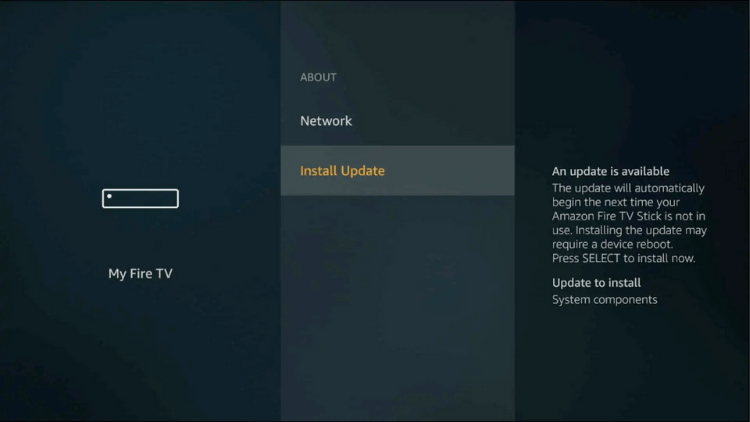
By regularly updating your Firestick’s OS, you can enhance its performance and ensure optimal functionality with various applications.
Check Firestick Temperature
If your Firestick feels excessively hot, it may have a hardware issue causing performance slowdowns, freezing, or buffering. Ensure proper ventilation, check for heat sources, and clean dust. If the problem persists, consider using cooling accessories or replacing the device.
2.Manage Installed Apps
Update Software and Apps
Frequent software updates are vital for resolving bugs, glitches, and enhancing Firestick performance. To keep your Firestick up to date, follow these steps:For updating apps on your Firestick, follow these steps:
-
1. From the Firestick home screen, go to “Settings.”
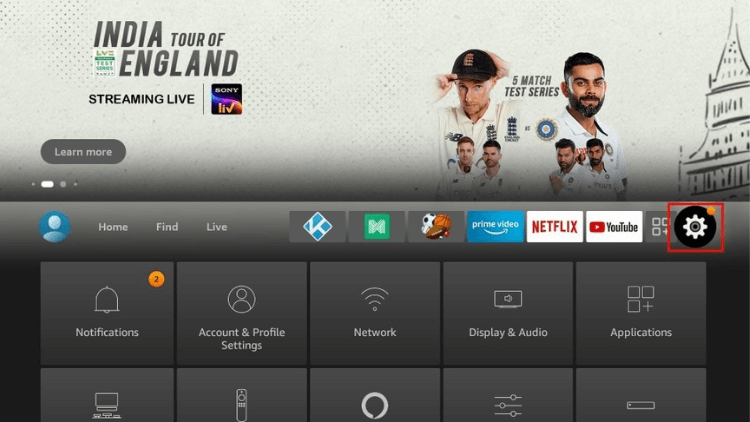
-
2. Scroll down and select “Applications.”
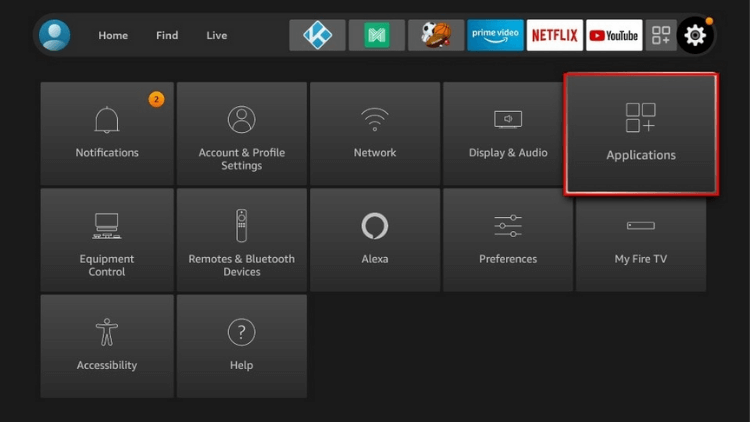
-
3. Choose “Appstore.”
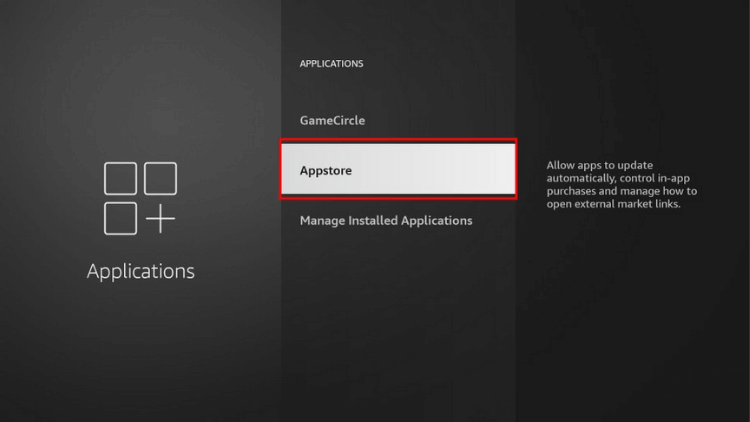
-
4. Ensure the setting for automatic app updates is turned on.
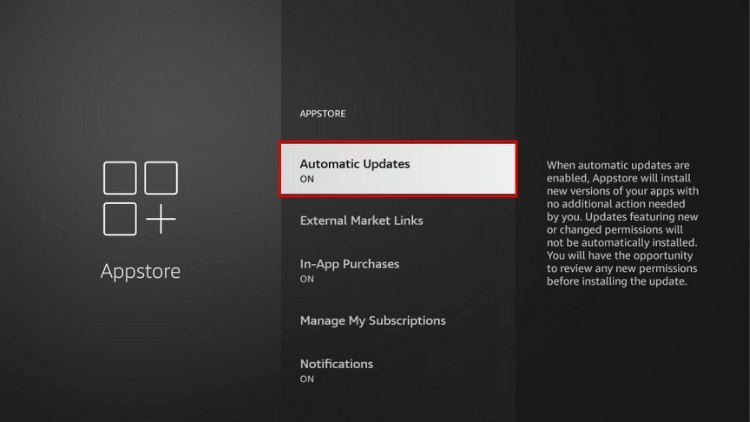
If you have a jailbroken Firestick and are using an app that was downloaded separately, visit the application’s website to download the latest version. If you already have the updated version but it fails to provide smooth video streaming, it might be a low-quality app or streaming service. In such cases, you may need to switch to a better alternative. If you enjoy watching sports channels and TV shows on your Firestick, iviewHD IPTV is an excellent choice. It offers over 1300 live TV channels from different countries, allowing you to easily find content you love and enjoy stable, reliable video streaming.
Remove Unwanted Apps
Removing unused apps is the best way to boost FireStick performance. These apps occupy storage, download updates, and consume RAM, slowing down the device. Clearing space by deleting apps allows the FireStick to operate smoothly, potentially reducing buffering and enhancing overall performance.To delete unwanted apps from your Firestick, follow these steps:
-
1. On the right side of your screen, click on the settings gear icon.
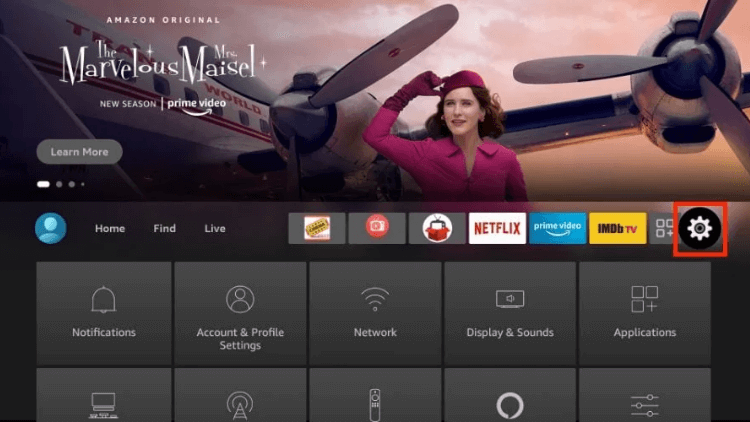
-
2. Select “Applications.”
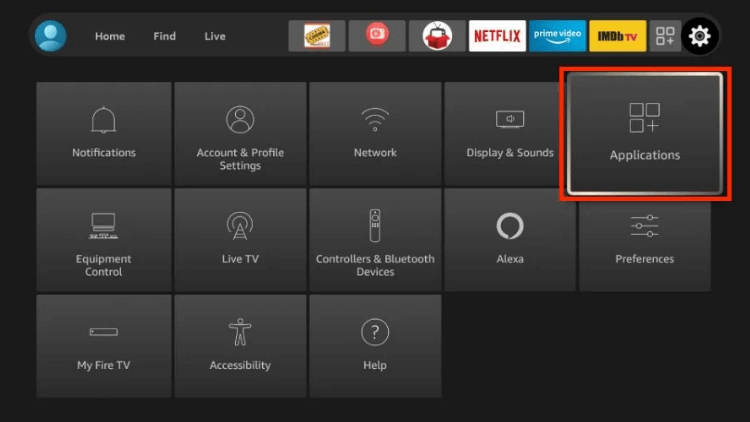
-
3. Scroll down and open “Manage Installed Applications.”
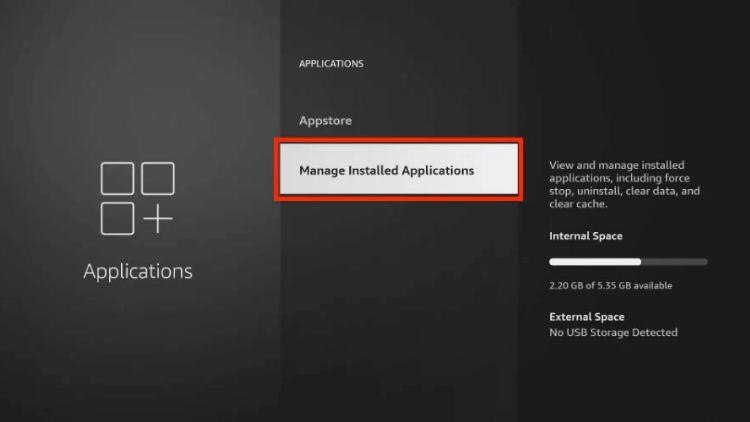
-
4. You’ll see a list of all the apps currently installed on your Fire TV device.
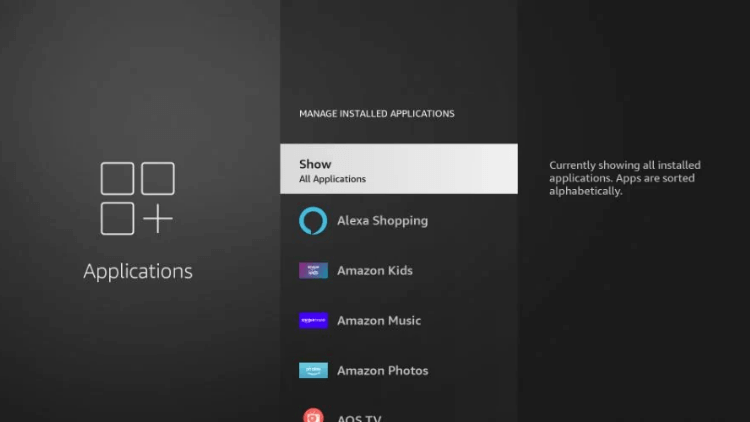
-
5. Choose the app you want to delete (e.g., AOS TV).
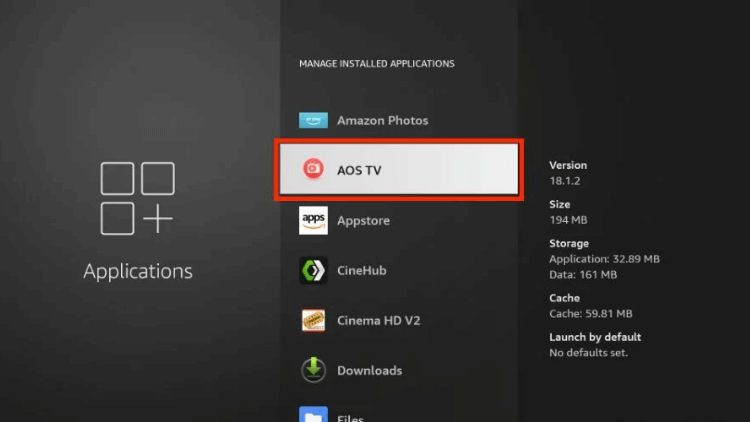
-
6. Once selected, you’ll see various options. First, click “Force stop” to close the app if it’s running.
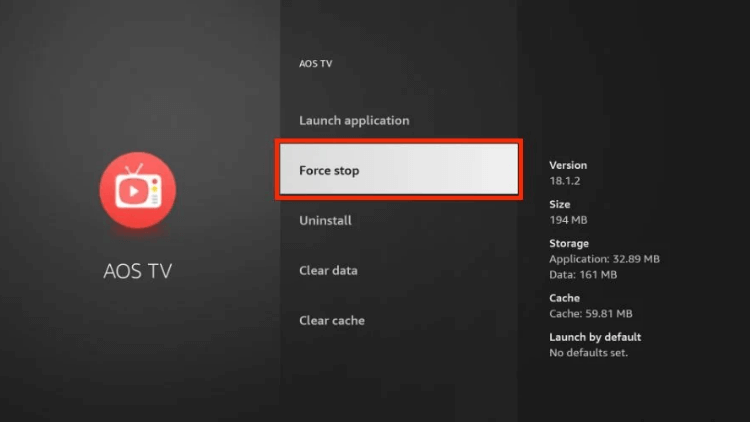
-
7. Next, scroll down and click “Clear cache.”
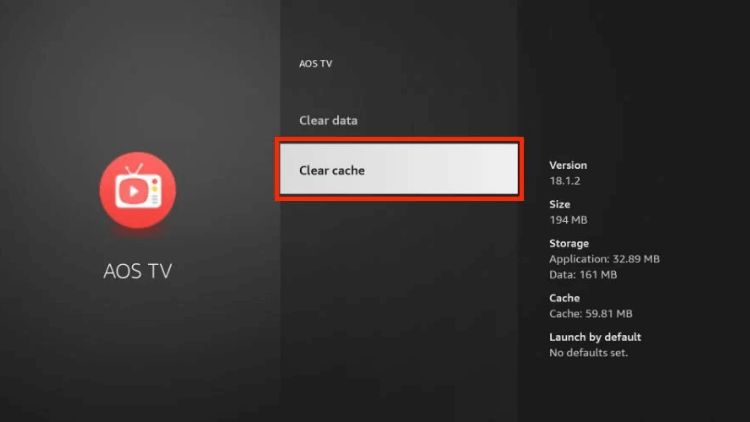
-
8. Then, click on “Clear data.”
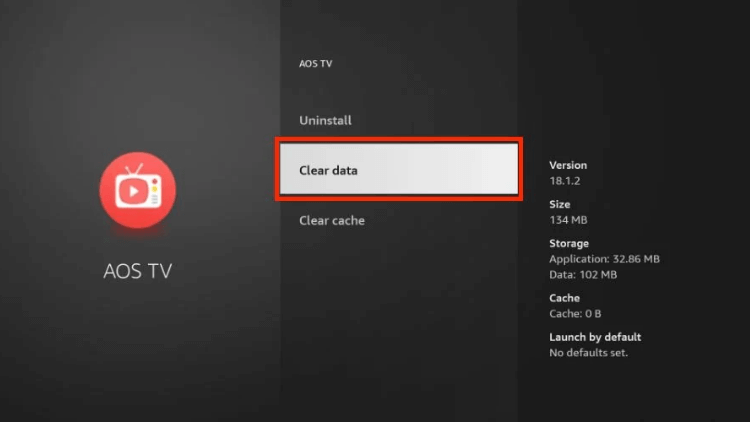
-
9. Confirm the deletion of the app’s data by clicking “Clear data” again.
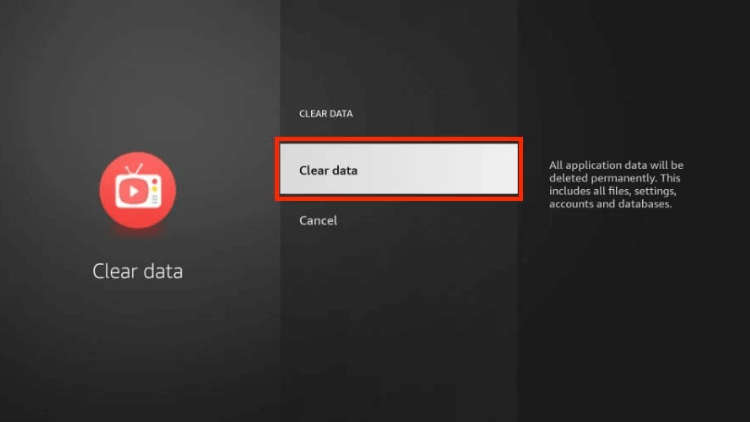
-
10. Finally, click “Uninstall.”
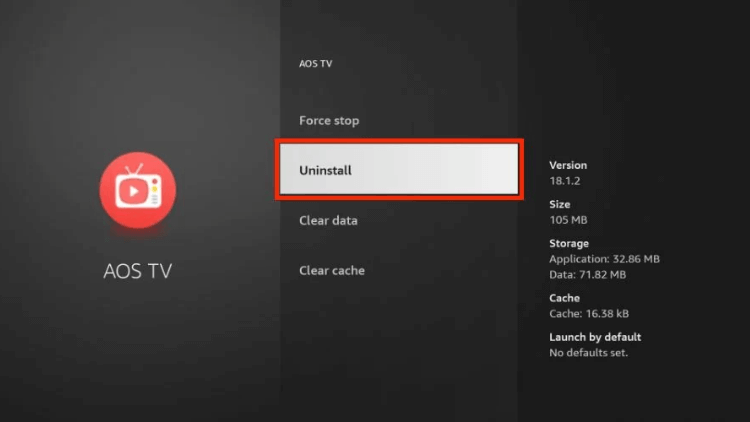
-
11. Confirm the app’s removal by clicking “Uninstall” again.
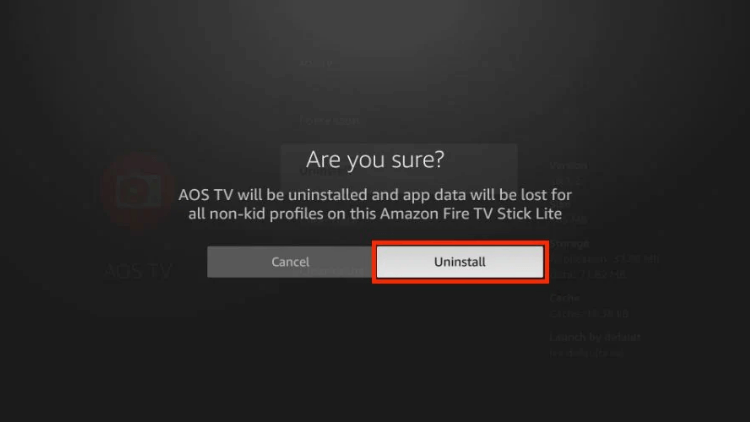
By following these steps, you can ensure not only the app but also its cache and data are deleted from your Firestick, freeing up valuable storage space and potentially improving the device’s performance.
Disable Automatic App Updates
While most apps receive regular updates, some users prefer to manage updates manually, especially if they experience performance issues like FireStick slowdowns. To disable automatic app updates, follow these steps:
-
1. Navigate to the far right of your home screen and select “Settings.”
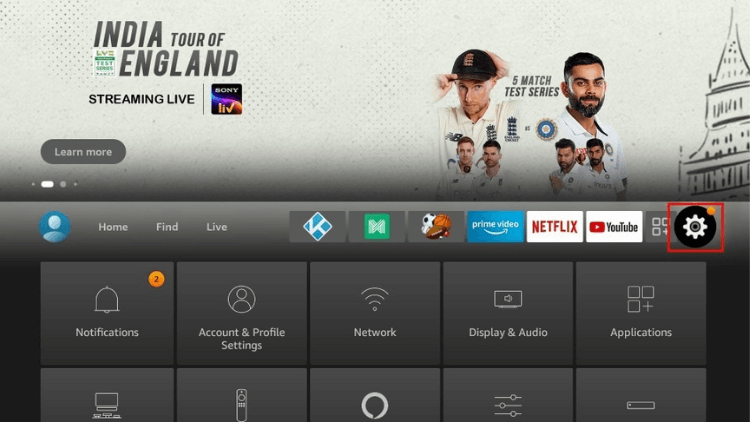
-
2. Choose the “Applications” option.
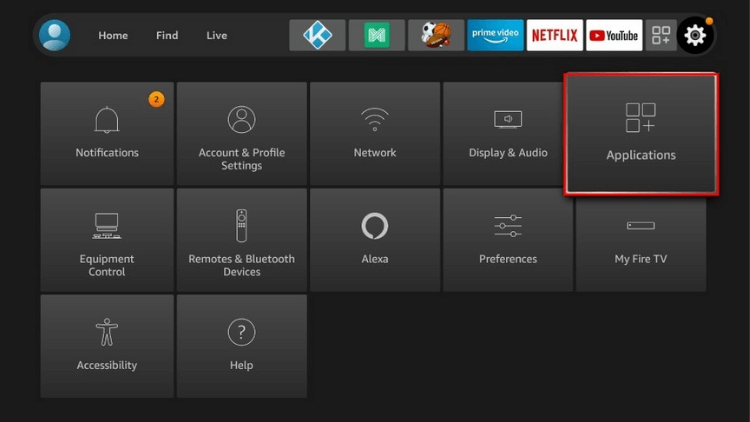
-
3. Select “Appstore.”
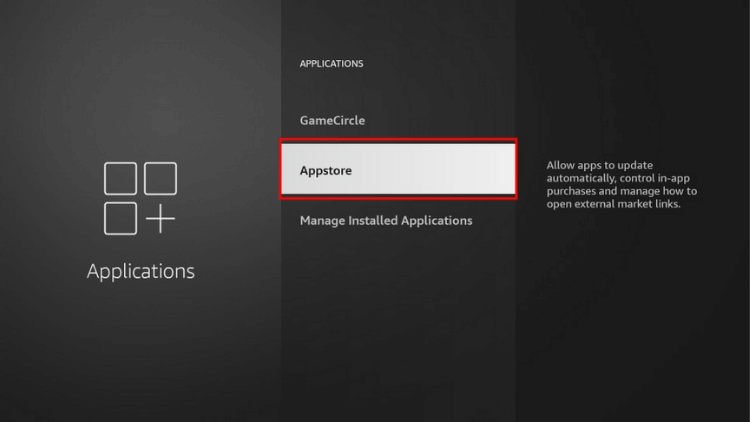
-
4. Click on “Automatic Updates” to turn off the automatic update option.
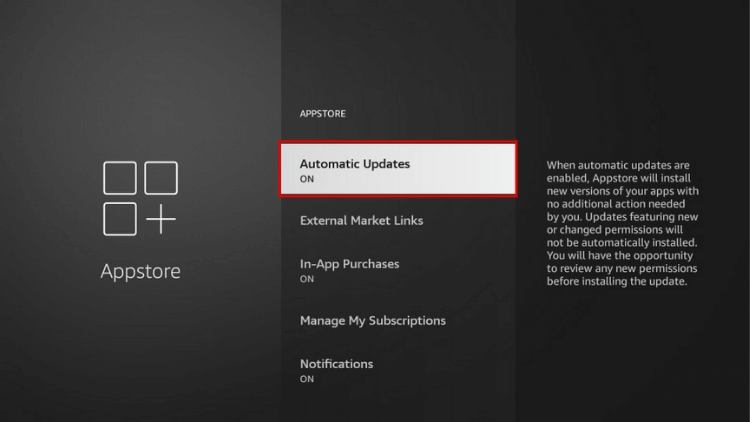
Now that you know the method to update applications, you can manually update your software as needed.
Turn Off Collect App Usage Data
To optimize the functionality of your FireStick, consider disabling the collection of app usage data. Although it may not directly speed up your device, reducing unnecessary resource consumption can enhance its performance. To disable the collection of app usage data on your FireStick, follow these steps:
-
1. On the FireStick home screen, access Settings.
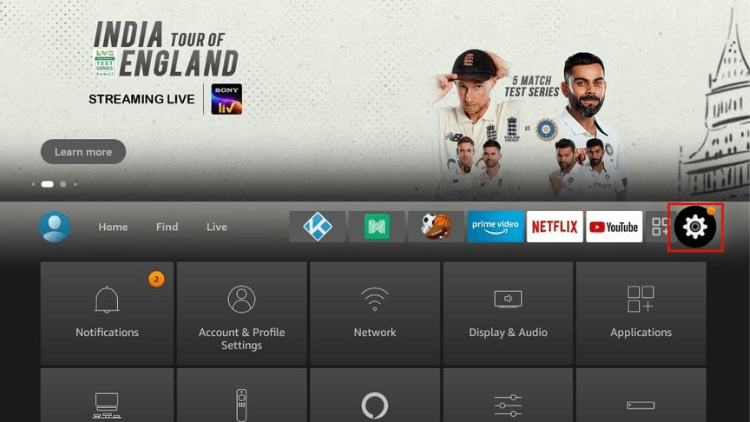
-
2. Choose Preferences.
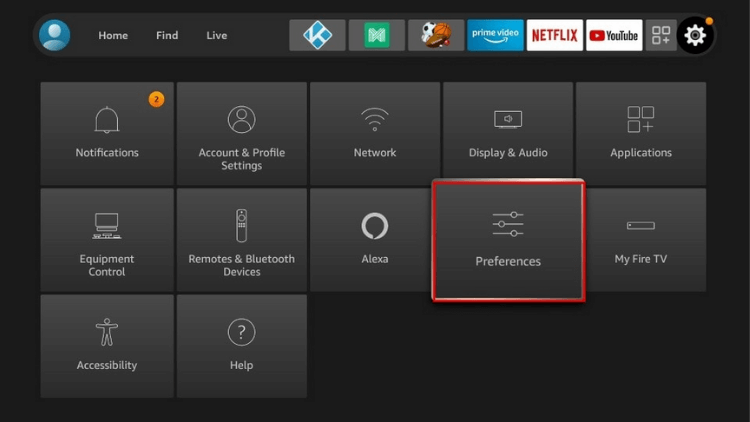
-
3. Select Privacy Settings.
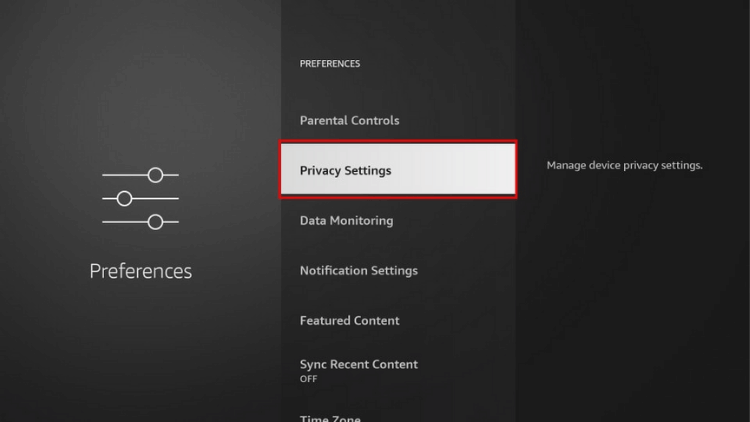
-
4. If Collect App Usage Data is ON, toggle it OFF.
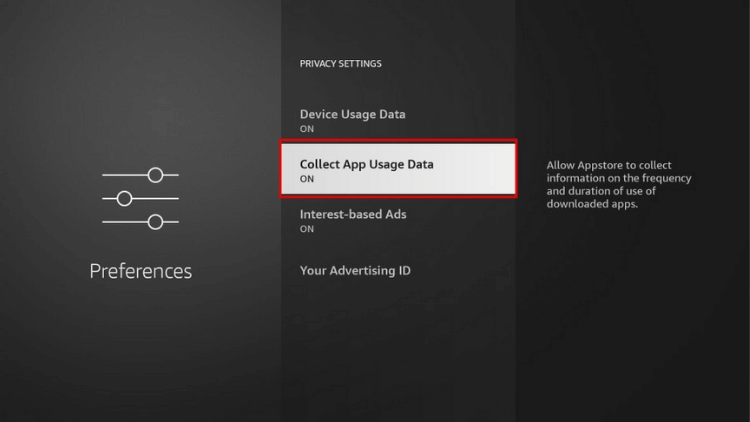
-
5. Click Turn Off.
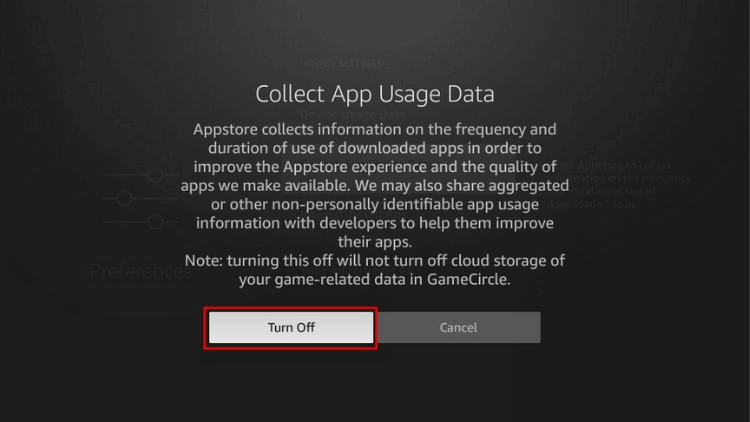
-
6. Verify that the setting is now OFF.
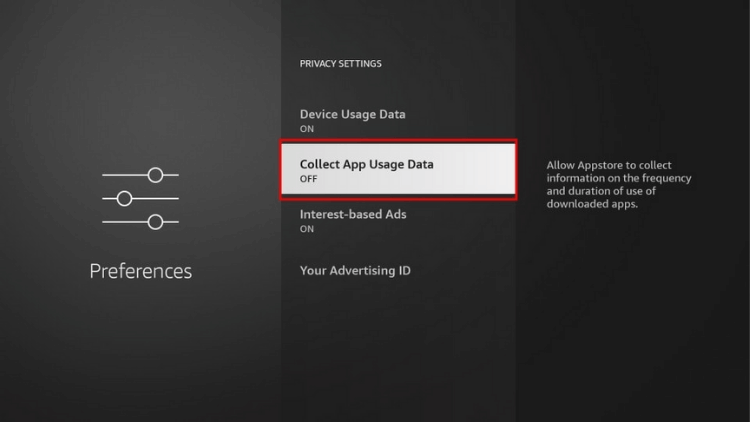
By default, Amazon collects data on your app usage, but you have the option to maintain your privacy by disabling this setting.
3.Optimize Internet Connection
Wi-Fi Signal Check
To check your Firestick’s Wi-Fi signal strength and internet connectivity, follow these steps:
- 1. From the Firestick home screen, go to Settings and select Network.
- 2. Choose the Wi-Fi network you are connected to and press the Play/Pause button to view the network status.
-
3. The Wi-Fi signal strength and internet connection status will be displayed. If the signal strength is not very good, consider bringing the router and Firestick closer together.
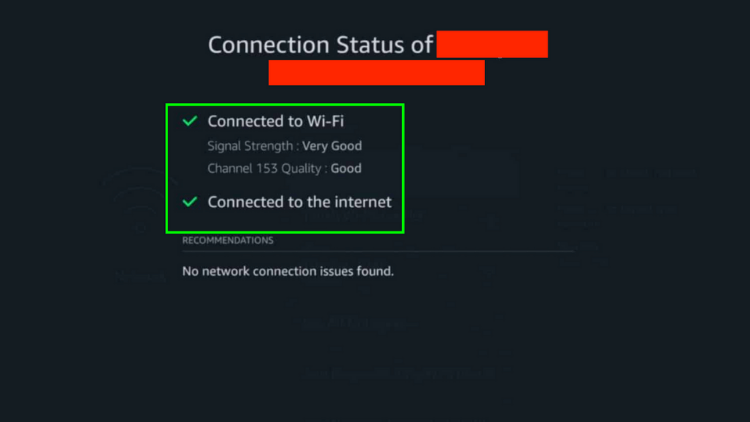
If relocating the devices is not a viable option, consider using an Ethernet cable or a Wi-Fi extender to enhance the Wi-Fi signal strength.After achieving a strong signal, attempt streaming once more. However, if you encounter continued choppy playback, the root cause might be attributed to your Internet Service Provider (ISP).
Bypass ISP Throttling
If you experience significant internet slowdowns during peak hours (7-11 PM), it is likely that your ISP is implementing bandwidth throttling. ISPs often limit connection speeds to conserve resources when they detect streaming or downloading activities.To easily circumvent throttling, connect to VPN. By routing your traffic through a VPN tunnel, your internet provider is unable to monitor your online activities. Whether you’re streaming, downloading, or simply browsing websites, your ISP remains unaware and cannot throttle your connection. With a VPN, you regain control over your internet speed and enjoy uninterrupted online experiences.
4.Restart Your FireStick
Rebooting your FireStick is a common troubleshooting method. It resolves performance issues caused by background apps. To restart your FireStick, follow these steps:
-
1. From the FireStick home screen, press the Home key on your remote to go to the home window, and then select Settings on the far right.
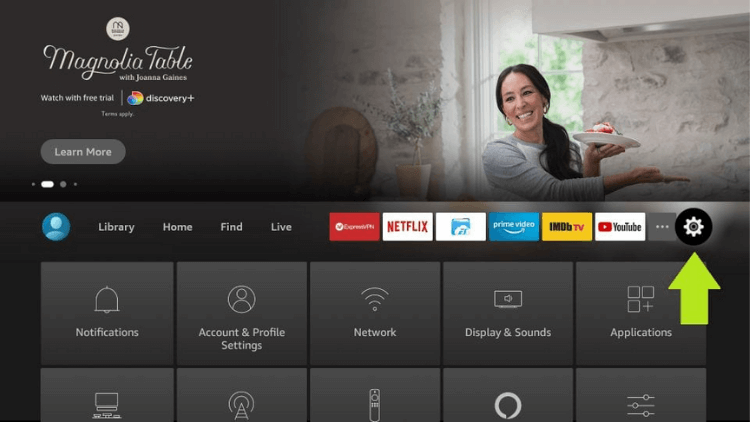
-
2. Navigate to “My Fire TV” and click it.
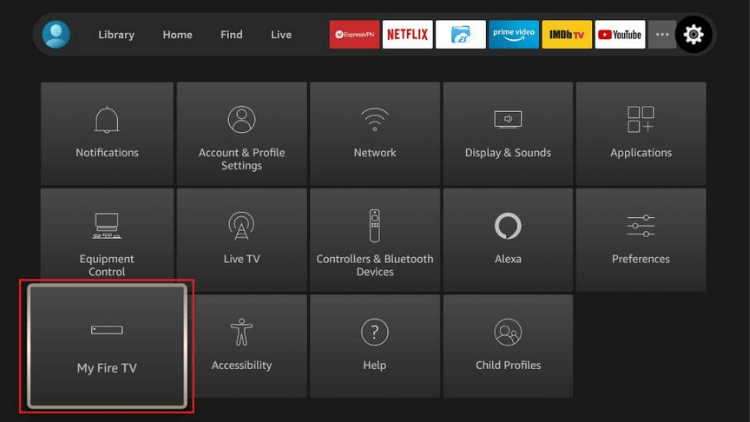
-
3. Scroll down and choose “Restart.”
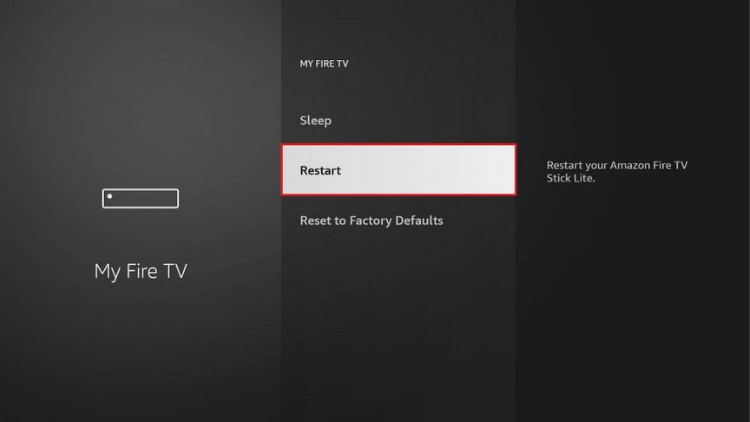
-
4. When prompted, click “Restart” again.
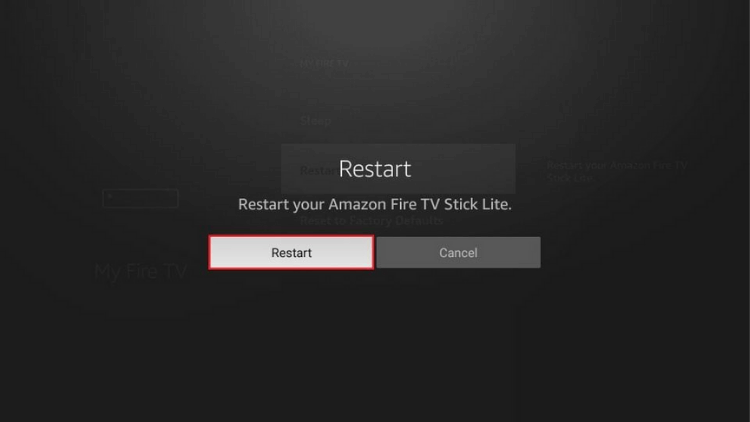
- 5. Your FireStick will now begin to restart, and the message “Powering Off” will be displayed on the screen.
Regular reboots keep your device running smoothly by clearing temporary files and processes that can cause slowdowns over time. It’s a simple way to maintain optimal performance.
5.Factory Reset (Last Resort)
If you’ve exhausted all other options and are still not getting the desired performance from your Fire TV Stick, a factory reset can be your final solution. Keep in mind that this will uninstall all non-pre-installed apps and restore all settings to default. After the reset, remember to reconfigure your settings according to your preferences.To perform a factory reset, follow these steps:
-
1. From the Firestick home screen, navigate to the top menu bar and select “Settings.”
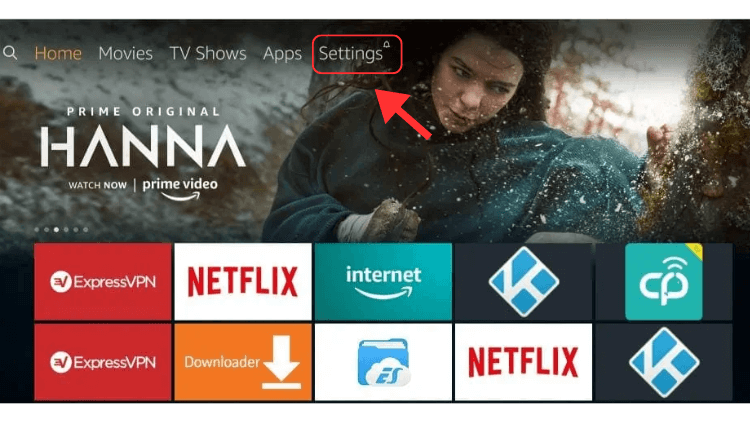
-
2. Scroll to the right and click on “My Fire TV.”
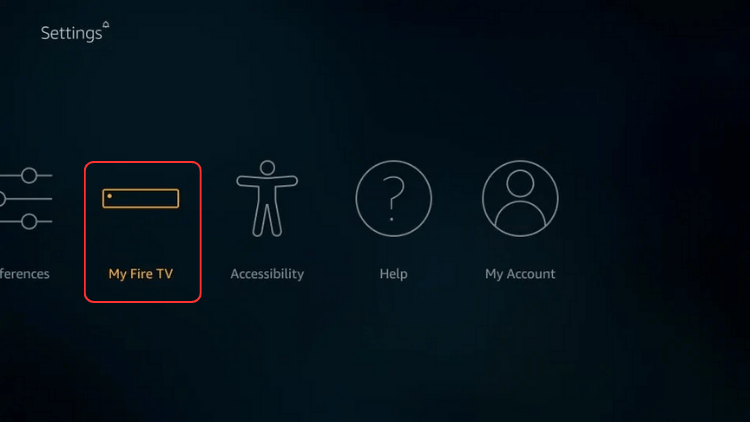
-
3. Choose “Reset to Factory Defaults” at the bottom of the screen.
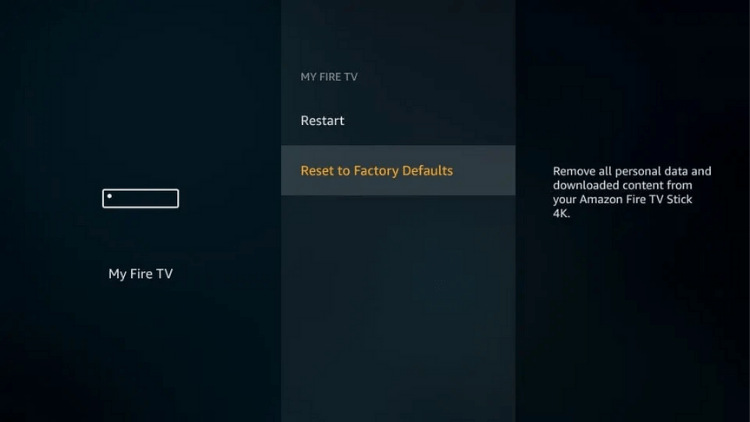
-
4. Confirm the reset by clicking “Reset” when prompted.
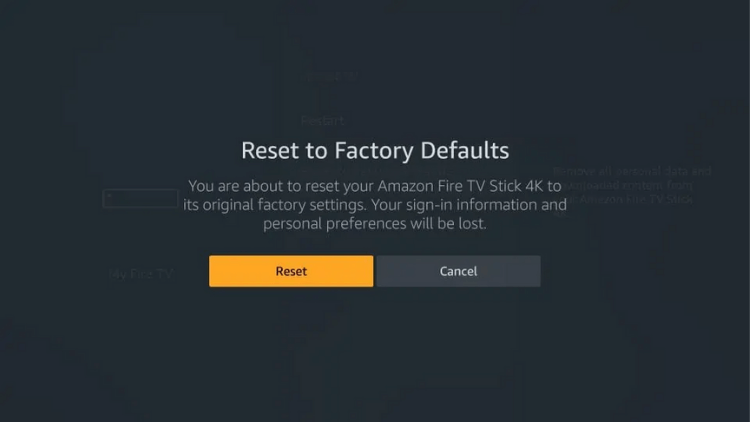
- 5. The Firestick will begin the reset process, which may take several minutes. Do not unplug the power cable until it’s complete.
If your FireStick is frozen or unresponsive, you can still reset it to factory defaults using this method:
- 1. Ensure your FireStick remote has working or charged batteries.
-
2. Hold down the Right Button and Back Button on the navigation ring together for at least 10 seconds (it may take more time in some cases).
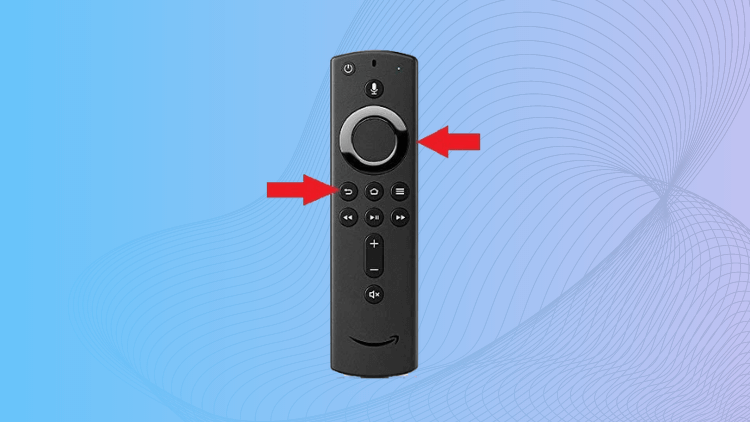
- 3. You will see the reset notification on your screen shortly.
Performing a factory reset should be approached with caution as it wipes all personal data and settings, returning your Fire TV Stick to its original state. Be sure to explore other troubleshooting methods before resorting to this option.
How do I make my fire TV stick faster?
If the above content still doesn't address the reasons for your FireStick's slowness, you can watch the video explanation below.
FAQ
Why is my Firestick so laggy?
Buffering on your Firestick might occur due to various reasons. Slow internet connections, poor streaming service quality, congestion, or internal software/hardware issues can all contribute to buffering problems. Additionally, during peak hours, your Firestick might experience increased buffering if your Internet Service Provider (ISP) throttles your bandwidth upon detecting online streaming activities.
Are newer Firesticks faster?
The FireStick 4K Max takes the lead with a 1.8 GHz processor, slightly outpacing the rest of the FireStick devices which are limited to 1.7 GHz. While the 0.1 GHz difference may appear modest, it's essential to consider that the 4K Max boasts a swifter GPU with a speed of 750 MHz compared to the others' 650 MHz.
How do I clear cache on Firestick?
1. From the Firestick home screen, navigate to “Settings.”
2. Scroll right and select “Applications.”
3. Choose “Manage Installed Applications.”
4. Scroll through the list and select the app for which you want to clear the cache.
5. On the app’s details page, click on “Clear cache.”
6. A confirmation message will appear. Click “Clear” to confirm the cache clearing.
Clearing the cache helps free up storage space and can resolve performance issues with the app. Repeat these steps for other apps if needed.
conclusion
Equipped with these efficient solutions, you can enhance your FireStick's efficiency and triumph over the problem of sluggishness. By addressing memory constraints, enhancing your internet connection, app management, and staying updated, you'll unlock the complete capabilities of your FireStick, ensuring a seamless streaming experience. So, when faced with buffering and slowdown issues, keep this guide in mind and prepare to indulge in your preferred shows and movies without interruption.
Ten readings before and after the article
Where to Find Firestick Developer Options
Exploring Free Time4TV and its Best Alternatives
Q: Paid, Where to find subscription code?
A:Login, MY ACCOUNT-My Orders-View Order-SKU/IPTV CODE Or Check mail/spam box, code is also sent automatically. Or contact us by email.
Q:Why the code wrong not work?
A: Pls fill in the correct code. Or check whether install correct apk, there are two version: Normal (Blue)&Plus (Red).
Leave a Message


