How to Install Stbemu Pro on FireStick
In this guide, we'll explore the process of installing STBEmu Pro on your FireStick, providing you with the best MAG emulator experience available. STBEmu Pro allows you to replicate the functionalities of a MAG device, enabling smooth access to IPTV services and enhancing your streaming options. Whether you're new to the world of MAG emulation or seeking a seamless way to enjoy your favorite content, this tutorial will walk you through the step-by-step installation process, ensuring you make the most of your FireStick device.
What Is STBEmu Pro?
STBEmu Pro is an Android application designed to replicate the functions of a traditional set-top box (STB) on mobile devices. Specifically tailored for use with IPTV subscription services, STBEmu Pro essentially transforms your Android smartphone or tablet into a virtual set-top box. This enables users to access and enjoy a wide array of television content, including live TV channels, on-demand programming, and multimedia services, all delivered via the Internet Protocol (IP).
The application closely mimics the intuitive user interface of an actual set-top box, complete with features like channel lists, an electronic program guide (EPG), and parental controls. It allows for seamless navigation and customization, offering a familiar experience for users accustomed to traditional TV viewing. Importantly, STBEmu Pro is adaptable to various IPTV providers, allowing users to configure the app by entering specific details like the IPTV server URL, username, and password associated with their chosen service.
STBEmu Pro provides an alternative to physical set-top boxes, as it eliminates the need for dedicated hardware. Users can conveniently install the app on their Android devices, granting them access to IPTV services without additional equipment.
STBEmu Pro is priced at $5.49 and is available for purchase on the Google Play Store. It offers you a premium, ad-free streaming experience. This is a great application that allows you to load Internet channels and navigate.
Note: STBEmu supports the emulation of MAG 250, MAG270, and MAG 322. Because it is an emulator, it does not provide live channels and content. You need an IPTV subscription to view your favorite shows on this app.
The Benefits Of Using STBemu
Using STBEmu has the following benefits:
- 1.Access to IPTV services: STBEmu allows users to access IPTV services, providing a wide range of live TV channels, on-demand content, and multimedia services.
- 2.Emulation of a set-top box: STBEmu emulates the functionality of a set-top box, offering a familiar user interface for navigating and interacting with IPTV services.
- 3.Convenience and portability: STBEmu can be installed on Android devices, enabling users to enjoy IPTV services anywhere with an internet connection.
- 4.Customization and personalization: STBEmu offers customization options for optimizing streaming quality and personalizing channel lists and preferences.
- 5.Cost-effective solution: IPTV services accessed through STBEmu are often more cost-effective compared to traditional cable or satellite TV subscriptions.
- 6.Regular updates and improvements: STBEmu is regularly updated, ensuring bug fixes, performance enhancements, and new features.
It’s important to choose authorized IPTV services and comply with relevant laws and regulations.
How to Install STBEmu Pro on FireStick
Note that STBEmu Pro is not available in the Amazon App Store before installation. So you need to download the STBEmu Pro APK file by using the Downloader application, and then install the application on FireStick.
Next, I will cover Prepare Your FireStick To Download STBEmu Pro.
-
1.Turn on your FireStick device and go to the home screen.
-
2. Navigate to the top menu and select the “Settings” option.
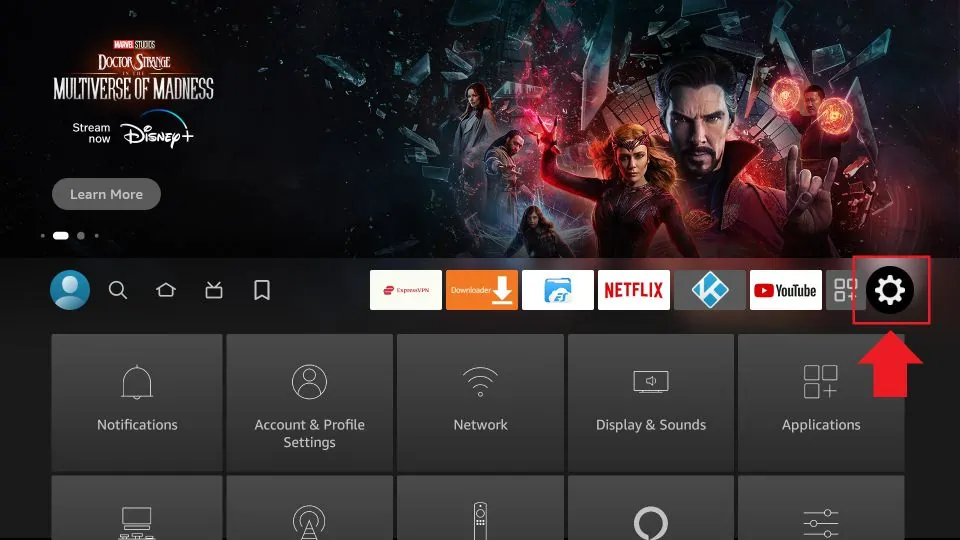
-
3. In the Settings menu, choose “My Fire TV” or “Device”.
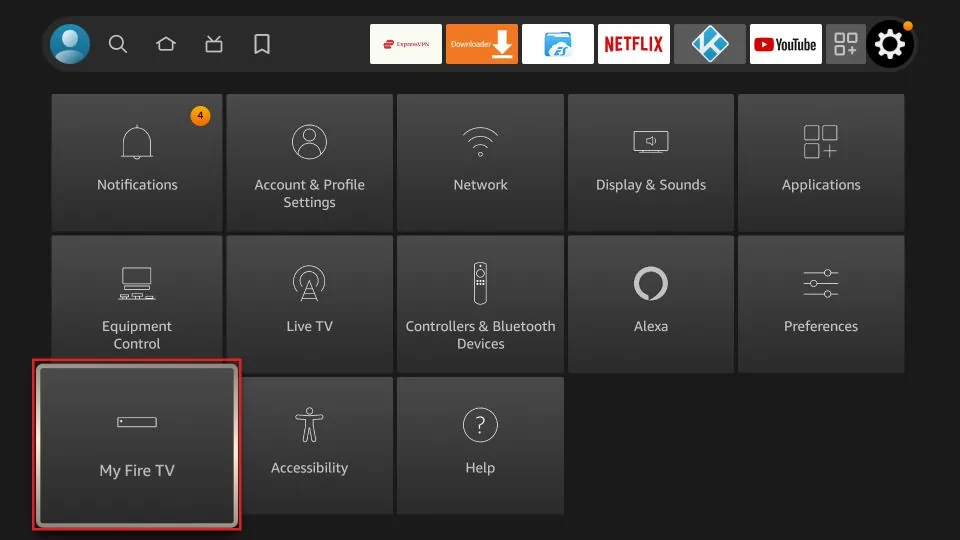
-
4. Select “Developer options” from the list.
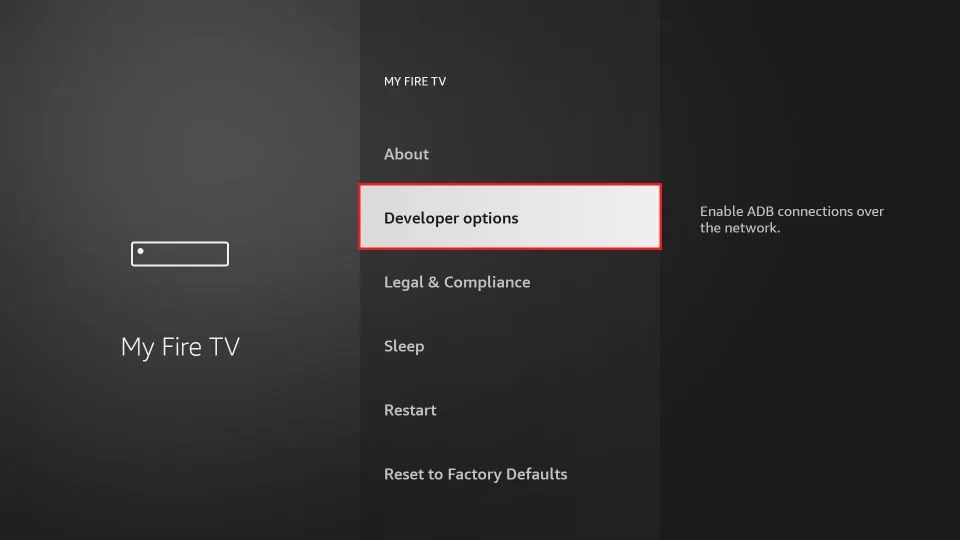
-
5. Enable the “Apps from Unknown Sources” option. This allows you to install applications from third-party sources.
-
6. A warning message will appear. Confirm by selecting “Turn On” to proceed.
-
7. Return to the home screen and select the search icon (magnifying glass) in the top-left corner of the screen.
-
8. Type “Downloader” in the search bar using the on-screen keyboard.
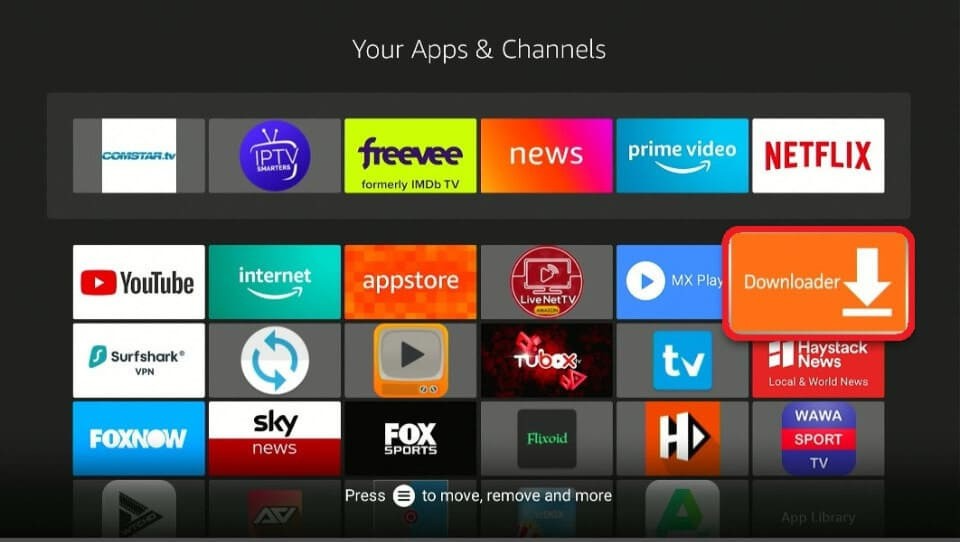
-
9. From the search results, select the “Downloader” app with an orange background and a download arrow icon.
-
10. Click on “Download” or “Get” to install the Downloader app on your FireStick.
-
11. Once the installation is complete, open the Downloader app.
-
12. In the Downloader app, you will see a URL field. Enter the following URL to download the STBEmu Pro APK.
-
13. Click on the “Go” button and the Downloader app will start downloading the STBEmu Pro APK file.
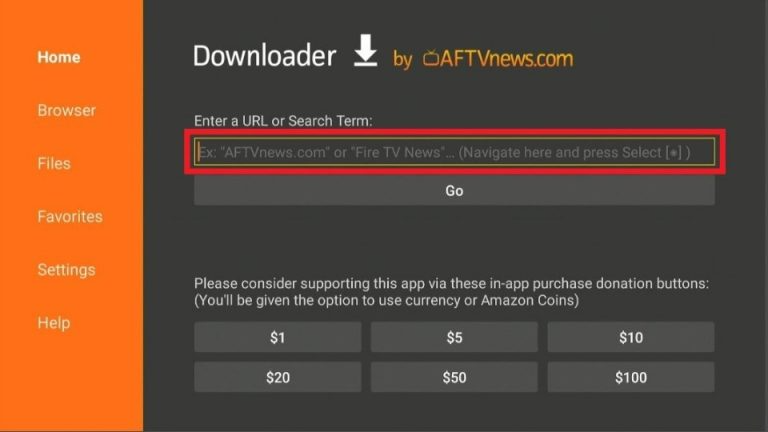
-
14. Once the download is complete, a prompt will appear to install the APK file. Select “Install” to proceed.
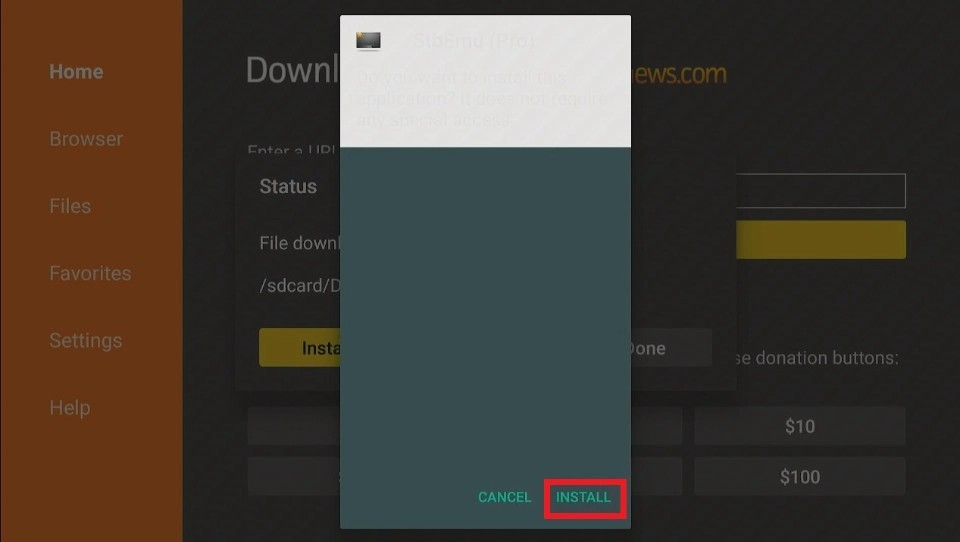
-
15. After the installation is finished, you can choose to delete the APK file to free up space.
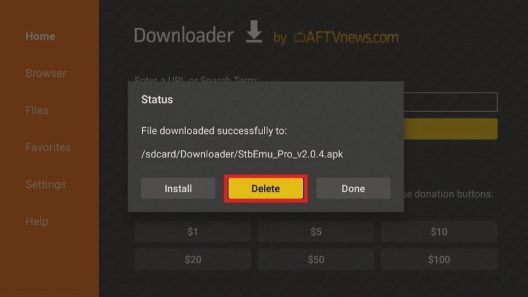
-
16. You can now access STBEmu Pro from your Apps & Channels section or the home screen of your FireStick.
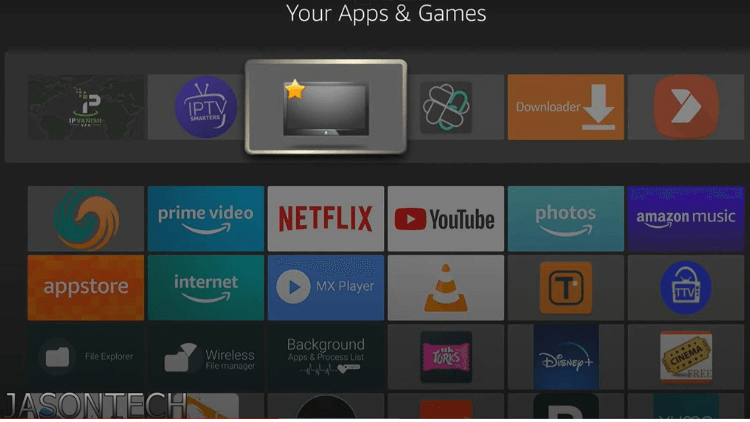
Note: Before using STBEmu Pro on your FireStick, you need to use an optimal VPN to help you bypass ISP restrictions. You can turn on the Fire TV Stick and go to “Find” and then select the “Search” option. And find the VPN you want to install.
How to Use STBEmu Pro on FireStick
-
1. From the FireStick home screen, navigate to the “Your Apps & Channels” section.

-
2. Scroll down and locate the STBEmu Pro app. Select it to launch the application.
-
3. Upon opening STBEmu Pro, you will be prompted to configure the app with your IPTV service provider. You need to provide the necessary information, including the IPTV server URL, username, and password.
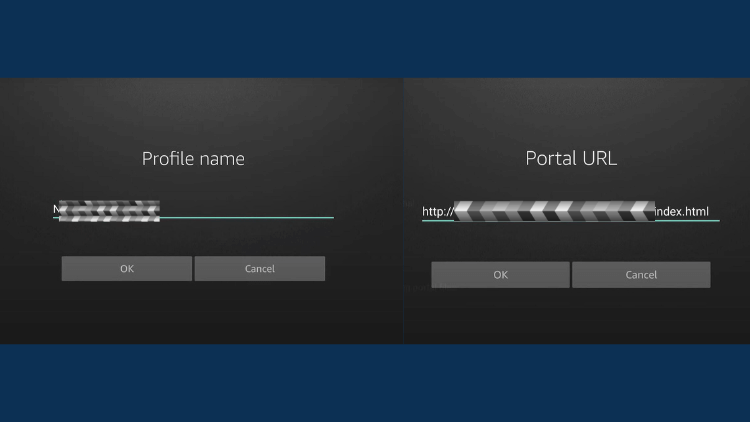
-
4. Use the on-screen keyboard to enter the required details accurately. You can navigate through the fields using the FireStick remote.
-
5. Once you have entered the information, click on the “OK” or “Save” button to proceed.
-
6. The STBEmu Pro user interface is simple and friendly, and easy to navigate. When the APPLICATION is launched. you will see three options: CONFIGURE Application, RESTORE SETTINGS, and CLOSE. Click the Configure application option to configure the application to run your portal.
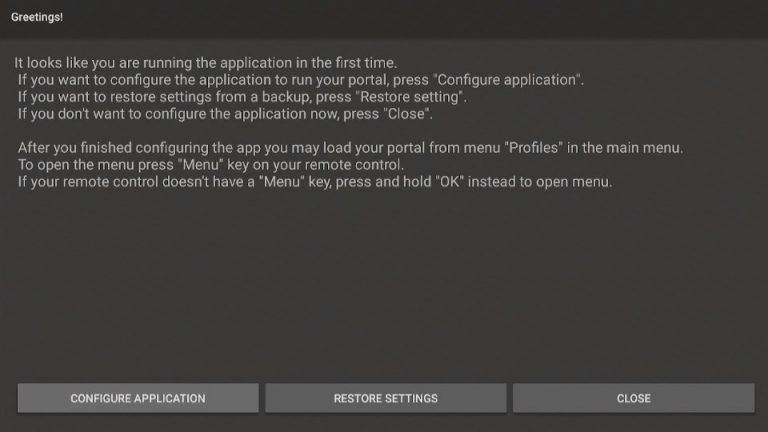
-
7. Click “CONFIGURE APPLICATION” to display four menu options. The General Settings submenu allows you to customize many aspects of your application. such as the application language. UI visibility time, screen orientation, navigation bar, overlay buttons, and more.
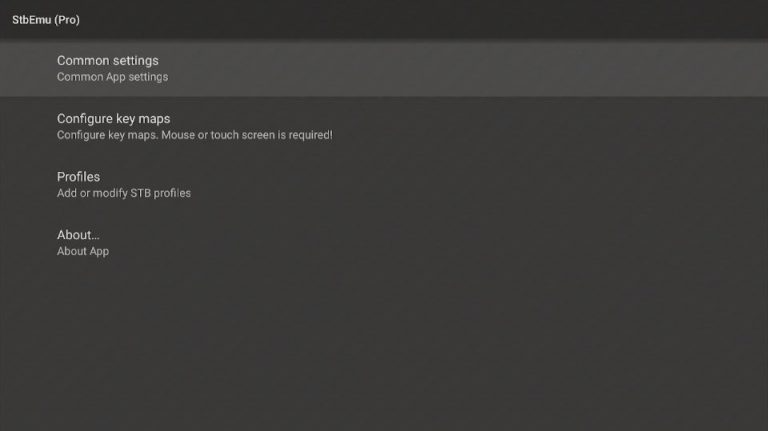
-
8. Open Settings, you can configure the application for your IPTV. After adding information, customize the Settings, including audio language, aspect ratio, and subtitles.
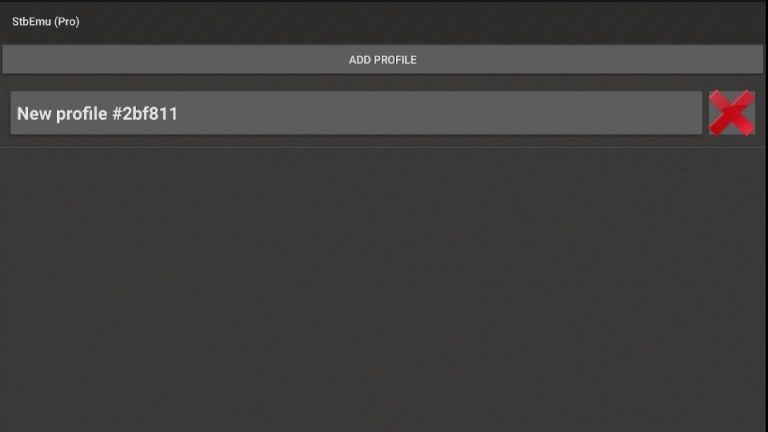
-
9. After the configuration is complete, you will be taken to the main interface of STBEmu Pro.
-
10. If you want to change the Settings and file data after configuration. click the four horizontal lines at the top of the screen and adjust them according to your needs.
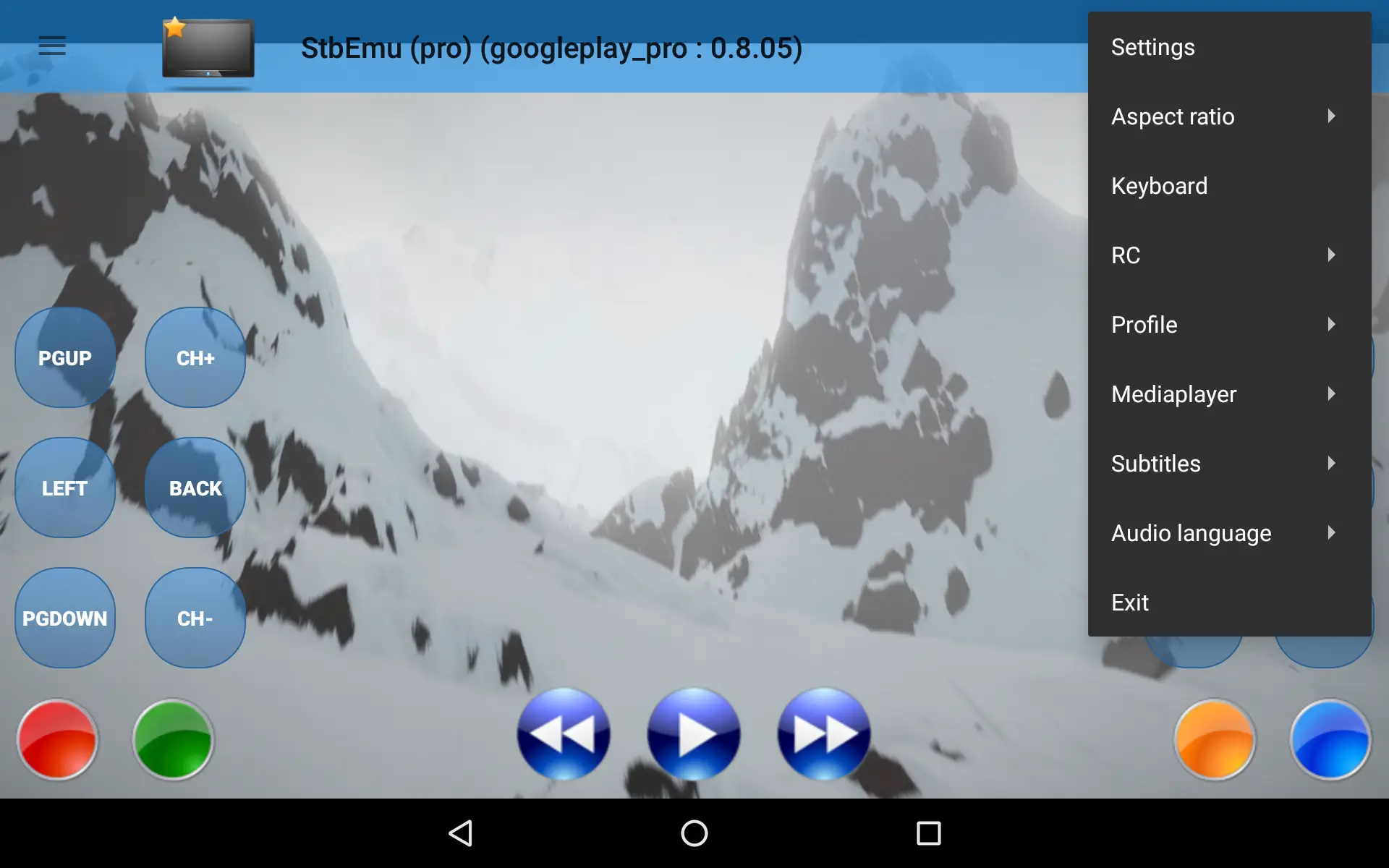
-
11. Use the navigation buttons on your FireStick remote to browse through the available channels and content. You can use the directional buttons to navigate, the OK button to select, and the Back button to go back to the previous screen.
-
12. STBEmu Pro provides a user-friendly interface with features like channel lists, electronic program guides (EPG), and settings. You can explore these features and customize the app according to your preferences.
-
13. To watch a specific channel, navigate to the channel list or EPG, select the desired channel, and the content will start playing on your FireStick.
-
14. Use the playback controls on the FireStick remote to pause, rewind, or fast-forward the content as needed.
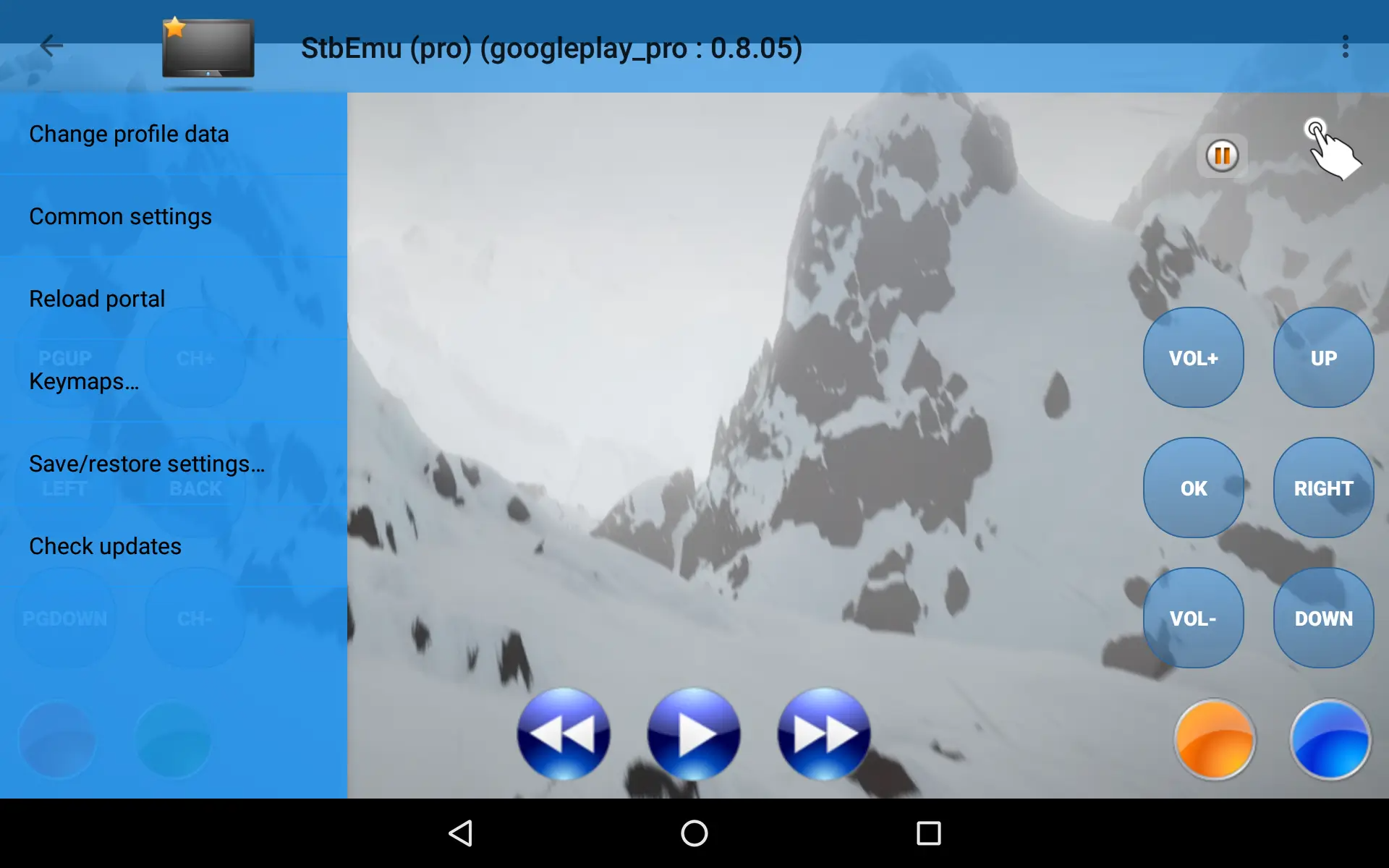
Video Guide: How to Set Up STBEmu Pro on Firestick TV and Android
Here will give you a detailed introduction to all the running and setup of STBEmu Pro etc.
What is the difference between STB EMU and STB EMU pro?
STBEmu is a free application that can be downloaded from the Google Play Store. It provides basic functionality for emulating a set-top box and accessing IPTV services. However, it may display advertisements within the app.
On the other hand, STBEmu Pro is the paid version of the application. It requires a one-time purchase and offers an ad-free experience. It provides more customization options, allowing users to configure advanced settings for optimizing the IPTV streaming experience. Additionally, STBEmu Pro receives frequent updates and ongoing support from the developers.
Please note that the core functionality of emulating a set-top box and accessing IPTV services is available in both versions of the application, but STBEmu Pro offers additional features and enhancements for a better user experience.
| FEATURE | STBEMU | STBEMU PRO |
|---|---|---|
| Pricing | Free | Paid |
| Advertisements | May display ads | Ad-free |
| Customization | Limited | More options for customization |
| Settings | Basic | Advanced settings available |
| Support and Updates | Regular updates | Frequent updates and ongoing support |
| Run on FireStick | Over 1 million downloads, 3,000+ reviews | Over 50,000 installs, 1,000+ reviews |
How To Download and Install The STB Emulator APK On Your Android
- 1.Once you find a reliable source, navigate to the website and locate the download link for the STB Emulator APK.
- 2.Click on the download link to initiate the download process. The APK file will be saved on your Android device.
- 3.After the download is complete, locate the downloaded APK file. It is usually stored in the “Downloads” folder or the designated folder for downloaded files on your device.
- 4.Before installing the APK, you need to enable the “Unknown sources” option in your device settings. To do this, go to “Settings” on your Android device, then navigate to “Security” or “Privacy” (the exact name may vary depending on your device).
- 5.In the security or privacy settings, find the “Unknown sources” option and enable it. This allows you to install applications from sources other than the Google Play Store.
- 6.Once the “Unknown sources” option is enabled, go to the location where the STB Emulator APK file is saved.
- 7.Tap on the APK file to start the installation process. A prompt may appear asking for confirmation to install the application.
- 8.Read the permissions required by the application and click on the “Install” button to proceed with the installation.
- 9.Wait for the installation to complete. Once finished, you will see a notification indicating that the installation was successful.
- 10.You can now find the STB Emulator app installed on your Android device. Locate it in your app drawer or on the home screen.
- 11.Tap on the STB Emulator app icon to launch it.
- 12.Upon launching the app, you may need to configure it with your IPTV service provider. Enter the necessary information, such as the IPTV server URL, username, and password, as required.
- 13.Once the configuration is complete, you can start using the STB Emulator app to access and enjoy IPTV services on your Android device.
FAQ
Is STB EMU free?
STBEmu is available in both free and paid versions. The free version can be downloaded and used without any cost, providing basic functionality. However, it may display in-app advertisements. The paid version, STBEmu Pro, offers an ad-free experience and additional features. Users can purchase STBEmu Pro to access premium functionality and remove ads.
What is a Mag Emulator?
A MAG emulator refers to a software application that mimics the operations of a MAG set-top box on alternative devices, such as FireStick and Android smartphones. This enables users to engage with IPTV services, encompassing activities like viewing live TV channels and on-demand content, all without necessitating the presence of an actual MAG box. With the installation of a MAG emulator app, like STBEmu Pro, users can relish the identical attributes and customization possibilities that are accessible on a physical MAG box, but on their preferred devices. This presents a user-friendly means of accessing IPTV services on devices not originally designed exclusively for MAG IPTV.
How do I search for channels on StbEmu?
- 1. Open the STBEmu app on your device.
- 2. Navigate to the main interface or home screen of the app.
- 3. Look for a search or magnifying glass icon typically located in the top-right corner or within the app’s menu.
- 4. Click on the search or magnifying glass icon to activate the search function.
- 5. Using the on-screen keyboard, enter the name or keywords related to the channel you want to search for. For example, you can type the channel name, category, or specific keywords related to the content you are looking for.
- 6. As you type, STBEmu will start displaying matching results based on your search query. The search results may include channels, programs, or categories that match your search criteria.
- 7. Navigate through the search results using the arrow keys or navigation buttons on your device’s remote control.
- 8. Once you find the desired channel or content in the search results, select it to start watching.
- 9. Alternatively, you can also use the Electronic Program Guide (EPG) feature in STBEmu to browse through the available channels and programs. The EPG provides a comprehensive listing of channels and their respective schedules, making it easier to find specific content.
conclusion
For those aiming to enhance their IPTV subscription experience, the optimal solution lies in the remarkable MAG Emulator known as STBEmu Pro. This robust application encompasses an array of sophisticated attributes, customizable settings, and an intuitive interface, all meticulously crafted to ensure a smooth and tailored IPTV streaming encounter. Whether you're a casual viewer or a dedicated IPTV enthusiast, STBEmu Pro stands as a valuable selection to elevate your IPTV subscription on FireStick and Android devices alike. Feel free to explore its capabilities and elevate your IPTV streaming experience to unparalleled levels with STBEmu Pro.
Reading the ten articles before and after
Q: Paid, Where to find subscription code?
A:Login, MY ACCOUNT-My Orders-View Order-SKU/IPTV CODE Or Check mail/spam box, code is also sent automatically. Or contact us by email.
Q:Why the code wrong not work?
A: Pls fill in the correct code. Or check whether install correct apk, there are two version: Normal (Blue)&Plus (Red).
Leave a Message


